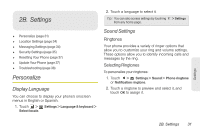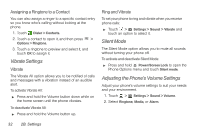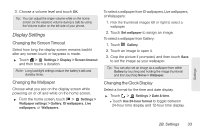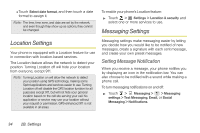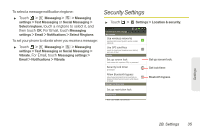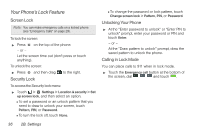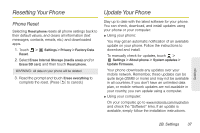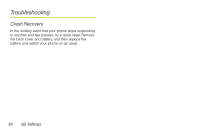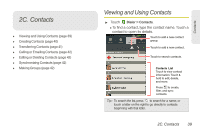Motorola PHOTON 4G Sprint User Guide - Page 42
Location Settings, Messaging Settings - notification icons
 |
View all Motorola PHOTON 4G manuals
Add to My Manuals
Save this manual to your list of manuals |
Page 42 highlights
Ⅲ Touch Select date format, and then touch a date format to assign it. Note: The time, time zone, and date are set by the network, and even though they show up as options, they cannot be changed. To enable your phone's Location feature: ᮣ Touch > Settings > Location & security and select one or more services to use. Messaging Settings Location Settings Your phone is equipped with a Location feature for use in connection with location-based services. The Location feature allows the network to detect your position. Turning Location off will hide your location from everyone, except 911. Note: Turning Location on will allow the network to detect your position using GPS technology, making some Sprint applications and services easier to use. Turning Location off will disable the GPS location function for all purposes except 911, but will not hide your general location based on the cell site serving your call. No application or service may use your location without your request or permission. GPS-enhanced 911 is not available in all areas. Messaging settings make messaging easier by letting you decide how you would like to be notified of new messages, create a signature with each sent message, and create your own preset messages. Setting Message Notification When you receive a message, your phone notifies you by displaying an icon in the notification bar. You can also choose to be notified with a sound while making a phone call. To turn messaging notifications on and off: ᮣ Touch > Messaging > > Messaging settings > Text Messaging, Email, or Social Messaging > Notifications. 34 2B. Settings