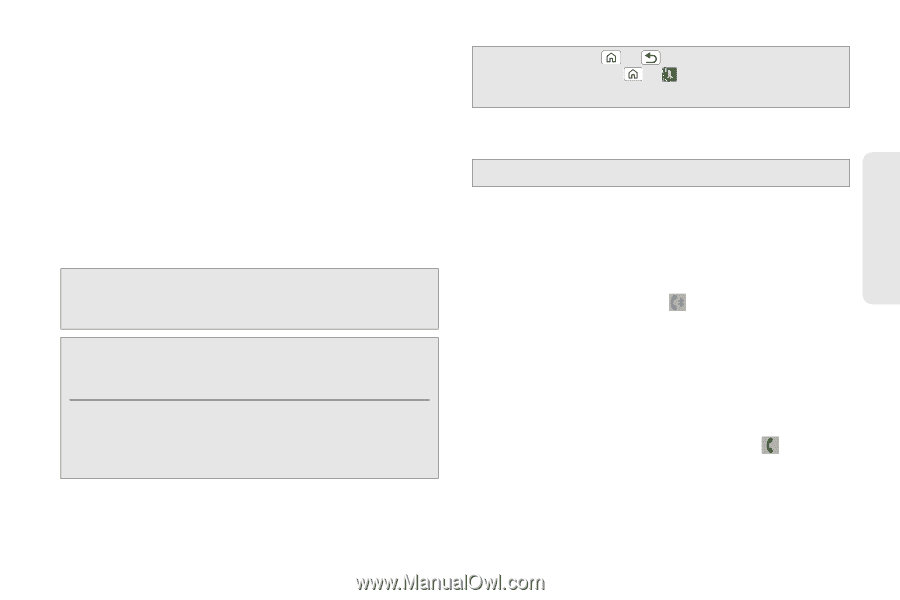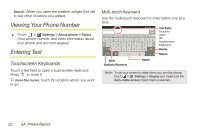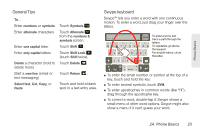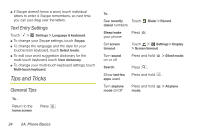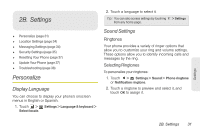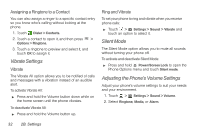Motorola PHOTON 4G Sprint User Guide - Page 35
See Connecting New Devices - speakerphone volume
 |
View all Motorola PHOTON 4G manuals
Add to My Manuals
Save this manual to your list of manuals |
Page 35 highlights
Phone Basics During a call, you will see a number of options. Touch an option to select it.: ⅷ Add call: Put current call on hold and make a second call. ⅷ Merge: Initiate a conference call. ⅷ End call: End the current call. ⅷ Dialpad/Hide: Toggle the appearance of the on-screen dialpad. ⅷ Speaker: Route the device's audio through the speaker (On) or through the earpiece (Off). WARNING: Because of higher volume levels, do not place your phone near your ear during speakerphone use. Note: Using a mobile device or accessory while driving may cause distraction and may be illegal. Always obey the laws and drive safely. Your phone includes a proximity sensor. When you hold the phone to your ear, the display goes dark to prevent accidental touches. When you move your phone away from your ear, the display lights up again. Tip: You can touch or to leave the active call display. To reopen it, touch > > Return to call in progress. ⅷ Mute: Mute the microphone during an active call. Touch again to unmute the microphone. Note: If Mute is activated, the speakerphone is deactivated. ⅷ Bluetooth: Route the phone's audio through a connected Bluetooth® headset (On) or through the speaker (Off). (First, turn on your phone and pair it. See "Connecting New Devices" on page 67.) Ⅲ When the call is routed to a Bluetooth headset, the Bluetooth call icon is displayed on the status bar. Ⅲ To route the current call back to your phone, touch Bluetooth. Touch it again to route the call back to the connected Bluetooth headset. Ⅲ When Bluetooth or the Bluetooth headset is turned off, the call is routed through either the earpiece or the speaker and shows . 2A. Phone Basics 27