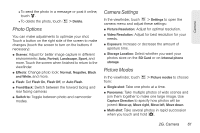Motorola PHOTON 4G Sprint User Guide - Page 73
Managing Photos and Videos
 |
View all Motorola PHOTON 4G manuals
Add to My Manuals
Save this manual to your list of manuals |
Page 73 highlights
Camera 3. Touch the photo or video to display the options, and then touch . 4. Choose how you want to share, such as Bluetooth, Email, Text Messaging, and more. Tip: With Photo Sharing, you can post a photo to more than one social network at the same time. Managing Photos and Videos 1. Touch > Gallery. 2. Touch an image to display it. 3. Touch the photo or video to display options, and then touch an option at the bottom. For additional options, press . Tip: To copy photos to/from a computer, go to "Connecting Your Phone to Your Computer" on page 55. Editing Photos and Videos ᮣ Touch > Gallery > Camera Roll, select a picture or a video, and press > Edit. You can choose advanced editing features to resize, crop, change the color, or trim video. Deleting Photos and Videos ᮣ To delete a photo or video, touch and hold a thumbnail, and then touch Delete. ᮣ To delete multiple files, press > Select multiple, check the thumbnails, and then touch > More > Delete. Setting a Photo as Wallpaper, Profile Picture, or a Contact Photo ᮣ To set a photo as your wallpaper, profile picture, or contact photo, touch and hold a thumbnail, and then touch Set as. Playing a Slideshow ᮣ To play a slideshow, open a picture, and then press > More > Slideshow. To stop the slideshow, touch the display. To return to the gallery, touch . Tip: Turn the phone sideways for a widescreen view. 2G. Camera 65