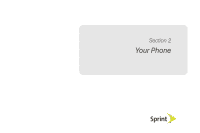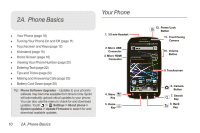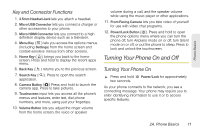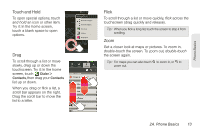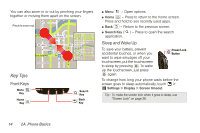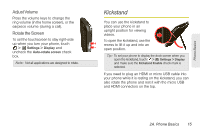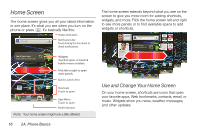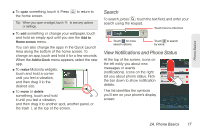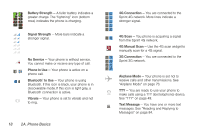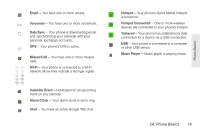Motorola PHOTON 4G Sprint User Guide - Page 22
Key Tips
 |
View all Motorola PHOTON 4G manuals
Add to My Manuals
Save this manual to your list of manuals |
Page 22 highlights
You can also zoom in or out by pinching your fingers together or moving them apart on the screen. arborn St Pinch to zoom out. N Micigan Ave N Rush St N Wabash Ave N Dearborn St N Clark St acker Dr E Wacker Pl State/Lake M W Lake St M E SOntario St E Ontario St Grand Red M W Lake Lake Randolph/ M Wabash RManedssoalpghinSgt M Wacker Dr E Wacker Pl State/Lake M W Lake St M Lake Randolph/ M Wabash E RManedssoalpghinSgt M W Lake St Washington-Blue E Ohio St E Grand Av E S WaterSt Randolph St Metra N Micigan Ave Washington-Blue N Micigan Ave Key Tips Front Keys Menu Key Home Key Search Key Back Key ⅷ Menu - Open options. ⅷ Home - Press to return to the home screen. Press and hold to see recently used apps. ⅷ Back - Return to the previous screen. ⅷ Search Key ( ) - Press to open the search application. Sleep and Wake Up To save your battery, prevent accidental touches, or when you want to wipe smudges off your touchscreen, put the touchscreen to sleep by pressing . To wake up the touchscreen, just press again. Power/Lock Button To change how long your phone waits before the screen goes to sleep automatically, touch > Settings > Display > Screen timeout. Tip: To make the screen lock when it goes to sleep, use "Screen Lock" on page 36. 14 2A. Phone Basics