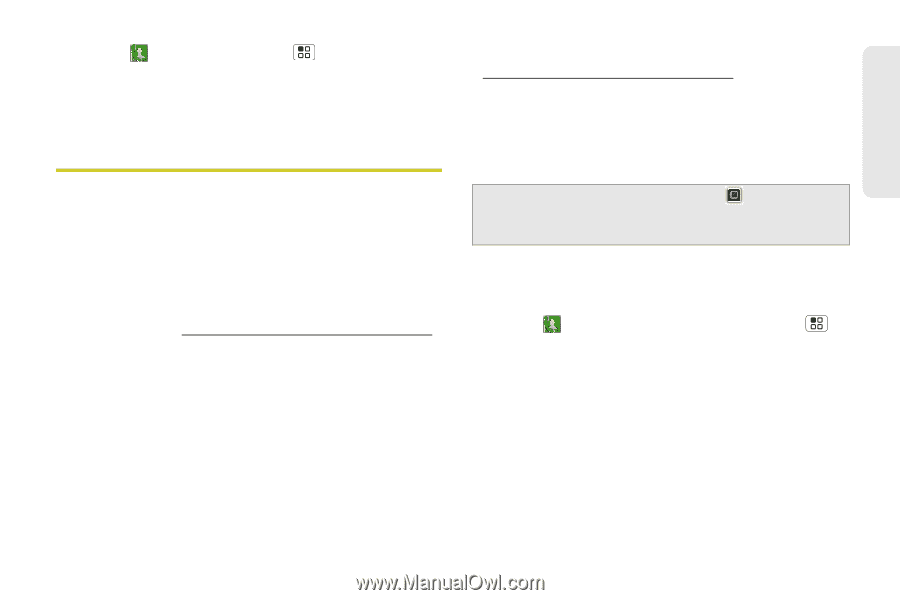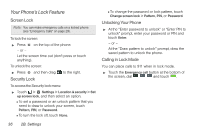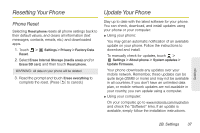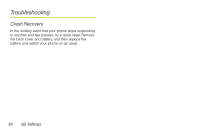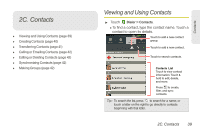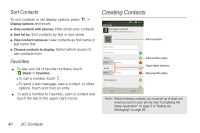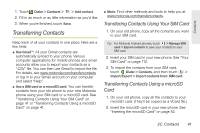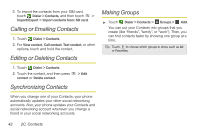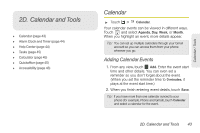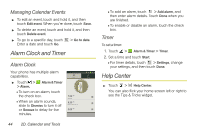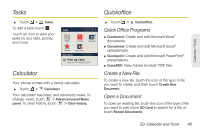Motorola PHOTON 4G Sprint User Guide - Page 49
Transferring Contacts
 |
View all Motorola PHOTON 4G manuals
Add to My Manuals
Save this manual to your list of manuals |
Page 49 highlights
Contacts 1. Touch Dialer > Contacts > > Add contact. 2. Fill in as much or as little information as you'd like. 3. When you're finished, touch Save. Transferring Contacts Keep track of all your contacts in one place. Here are a few hints: ⅷ Use Gmail™: All your Gmail contacts are automatically synced to your phone. Various computer applications for mobile phones and email accounts allow you to export your contacts as a ".CSV" file. You can then use Gmail to import the file. For details, see www.motorola.com/transfercontacts or log in to your Gmail account on your computer and select "Help". ⅷ Use a SIM card or a microSD card: You can transfer contacts from your old phone to your new Motorola phone using your SIM card or a microSD card. See "Transfering Contacts Using Your SIM Card" on page 41 or "Transferring Contacts Using a microSD Card" on page 41. ⅷ More: Find other methods and tools to help you at www.motorola.com/transfercontacts. Transfering Contacts Using Your SIM Card 1. On your old phone, copy all the contacts you want to your SIM card. Tip: For Motorola Android phones, touch > Manage SIM card > Export contacts to save your contacts to your SIM card. 2. Insert your SIM card in your new phone. See "Your SIM Card" on page 112. 3. To import the contacts from your SIM card, touch Dialer > Contacts, and then touch > Import/Export > Import contacts from: SIM card. Transferring Contacts Using a microSD Card 1. On your old phone, copy all the contacts to your microSD card. (They'll be copied as a VCard file.) 2. Insert the microSD card in your new phone. See "Inserting the microSD Card" on page 52. 2C. Contacts 41