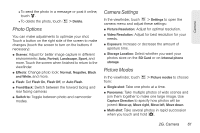Motorola PHOTON 4G Sprint User Guide - Page 70
Recording Videos
 |
View all Motorola PHOTON 4G manuals
Add to My Manuals
Save this manual to your list of manuals |
Page 70 highlights
Recording Videos w5406-7-20824545 1. Touch > Camcorder. Settings Counter HD 1:23;54 Scenes Effects Light Front Switch to Video Capture Settings Adjust for greater creative contol. Go to your gallery. Zoom in or out. 2. To record the video, touch . Touch to stop the recording. 3. Open your gallery and touch a video to view options: Ⅲ To play the video, touch . Ⅲ To upload the video to an online album, touch . 62 2G. Camera Ⅲ To send the video in a message or post it online, touch . Ⅲ To delete the video, touch > Delete. HD Videos You can capture HD-quality videos to watch on an HDTV or monitor. To record and HD quality video, be sure to select the correct video resolution. From the active camcorder viewfinder, touch > Settings > Video resolution > High Definition (720p). To enhance the video quality, touch Scenes or Effects on the right side of the camcorder viewfinder. (You may need to touch the screen to see these options.) Video Options You can make adjustments to optimize your video. Touch one of the buttons on the right side of the viewfinder to make changes (you may need to touch the screen to make the buttons appear): ⅷ Scenes: Adjust for better video capture in different environments: Everyday, Outdoors, Concert, Narrative, and Subject.