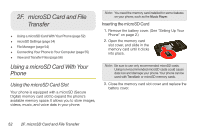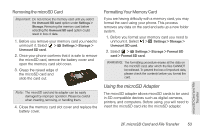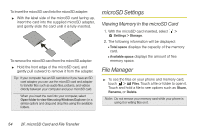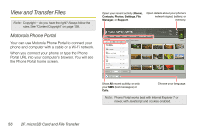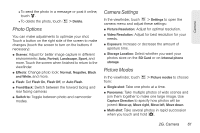Motorola PHOTON 4G Sprint User Guide - Page 65
Connect Through a Wi-Fi Network, Connect Through a USB Cable - cases
 |
View all Motorola PHOTON 4G manuals
Add to My Manuals
Save this manual to your list of manuals |
Page 65 highlights
Connect Through a Wi-Fi Network Note: Most public Wi-Fi networks (like the ones at coffee shops) don't let devices connect to each other. In that case, you need a USB cable connection. 1. Touch > Phone Portal. 2. If your phone is connected to a Wi-Fi network, it shows a URL. Use a computer on the network to enter the URL in a browser. It opens the Phone Portal home screen. http Tip: When your phone's Wi-Fi is on, it automatically reconnects to nearby networks it has used. To turn Wi-Fi on or off, touch > Settings > Wireless & networks > Wi-Fi. If your phone is not connected to a Wi-Fi network, it asks you to connect. Touch OK to open the Wi-Fi settings screen, then turn on Wi-Fi and touch a network to connect. For network passwords, ask other network users or administrators. For your phone's MAC address and Wi-Fi details, touch > Advanced. When your phone is connected ( appears in the status bar), touch to close the settings. Soon, Phone Portal shows a URL at the bottom of your screen. Using a computer on the same Wi-Fi network, just type the URL into the browser to open the Phone Portal home screen. Connect Through a USB Cable 1. Turn on your phone and computer, and connect them with a USB-to-micro USB cable. If your computer needs to download drivers for your phone, visit www.motorola.com/support. If a camera connection window opens, just close it. 2. Once your computer has the correct Motorola drivers, it opens the Phone Portal home page in your browser. A Motorola icon appears in your task bar, in the lower right of your computer screen. microSD Card and File Transfer 2F. microSD Card and File Transfer 57