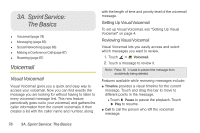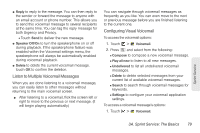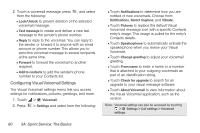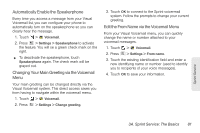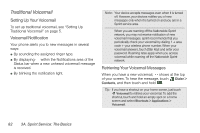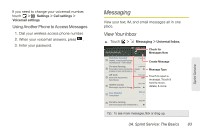Motorola PHOTON 4G Sprint User Guide - Page 86
Sprint Service, The Basics - review
 |
View all Motorola PHOTON 4G manuals
Add to My Manuals
Save this manual to your list of manuals |
Page 86 highlights
3A. Sprint Service: The Basics ࡗ Voicemail (page 78) ࡗ Messaging (page 83) ࡗ Social Networking (page 86) ࡗ Making a Conference Call (page 87) ࡗ Roaming (page 87) Voicemail Visual Voicemail Visual Voicemail gives you a quick and easy way to access your voicemail. Now you can find exactly the message you are looking for without having to listen to every voicemail message first. This new feature periodically goes out to your voicemail, and gathers the caller information from the current voicemails. It then creates a list with the caller name and number, along with the length of time and priority level of the voicemail message. Setting Up Visual Voicemail To set up Visual Voicemail, see "Setting Up Visual Voicemail" on page 4. Reviewing Visual Voicemail Visual Voicemail lets you easily access and select which messages you want to review. 1. Touch > Voicemail. 2. Touch a message to review it. Note: Press > Lock to prevent the message from accidentally being deleted. Features available while reviewing messages include: ⅷ Timeline provides a visual timeline for the current message. Touch and drag this bar to move to different points in the message. Ⅲ Touch Pause to pause the playback. Touch Play to resume. ⅷ Call to call the person who left the voicemail message. 78 3A. Sprint Service: The Basics