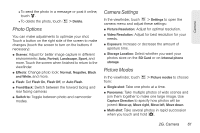Motorola PHOTON 4G Sprint User Guide - Page 71
Photos and Videos Tips and Tricks, Viewing Photos and Videos
 |
View all Motorola PHOTON 4G manuals
Add to My Manuals
Save this manual to your list of manuals |
Page 71 highlights
Camera ⅷ Effects: Change video look: Normal, Negative, Black and White, and more. ⅷ Light: Turn a light on or off to adjust for the lighting where you are recording. ⅷ Front/Back: Switch between the forward facing and rear facing cameras ⅷ Switch to: Toggle between camcorder and camera. Camcorder Settings In the viewfinder, touch > Settings to open the camcorder menu and adjust these settings: Video Resolution, Storage Location, and more. Photos and Videos Tips and Tricks ⅷ For the clearest photos and videos, clean the lens with a soft, dry cloth. ⅷ To send a video in a message, set the video quality to Medium. Touch > Settings > Video resolution > Medium (QVGA). ⅷ To zoom in or out, press the volume keys. Viewing Photos and Videos ᮣ Touch > Gallery. 11:35 View your captured photos & videos. Camera roll My library Online Friends DLNA servers See your online albums (like Picasa, Flickr, or Facebook). See media from DNLA Connected devices on your Wi-Fi network. Sort your photos & videos. Go to your friends' online albums. Touch a folder to display all of its photos or videos. 2G. Camera 63