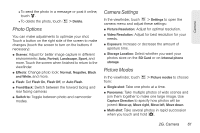Motorola PHOTON 4G Sprint User Guide - Page 72
Share Photos and, Videos - screen size
 |
View all Motorola PHOTON 4G manuals
Add to My Manuals
Save this manual to your list of manuals |
Page 72 highlights
ⅷ Camera roll: All of the captured photos and videos on your camera's memory. ⅷ My library: Photos and videos saved on your phone or SD card. ⅷ Friends: Your friend's photos and videos from their social networking accounts. ⅷ Online: All photos and videos from your social networking accounts. ⅷ DLNA Servers: All photos and video stored on DLNA servers. Tip: Turn the phone sideways for a widescreen view. The Gallery first shows photos and videos as thumbnails. Scroll through the thumbnails by flicking them left or right. Touch a thumbnail to select it for viewing or playback. When you select a thumbnail, it is enlarged to normal viewing size. Videos are paused at the beginning. Touch the play and pause buttons on the screen to control video playback. Note: To see the buttons while a video is playing, touch the display. To zoom in on a photo, touch the screen with two fingers and then drag them apart. To zoom out, pinch your fingers together. Share Photos and Videos Miami, Florida 2011-05-05_16-14-29_956 May 5, 2011 Miami, Florida Share Upload Comment To send your photo in a message or post it online: 1. Touch > Gallery. 2. Touch an image to display it. 64 2G. Camera