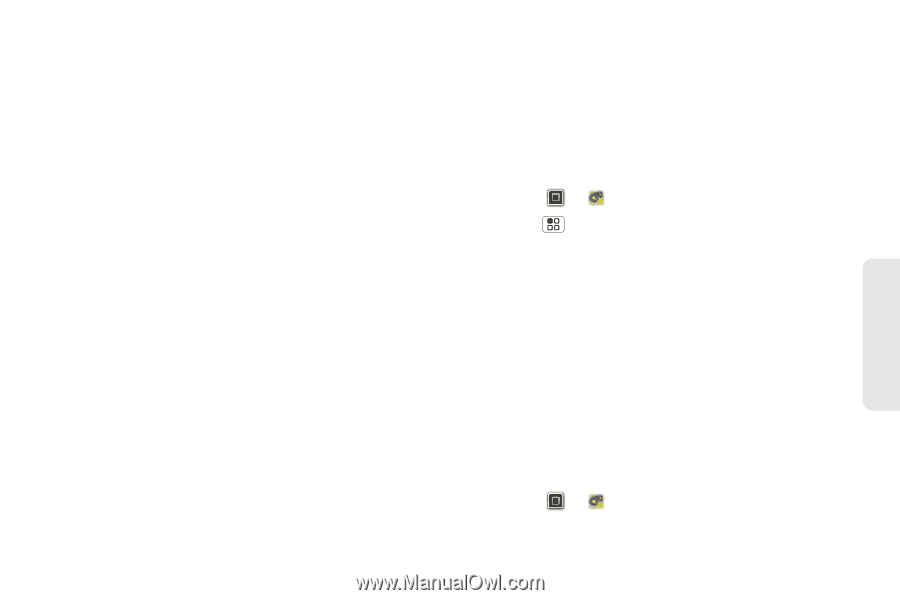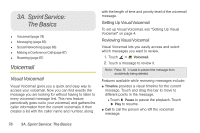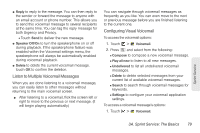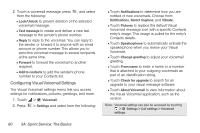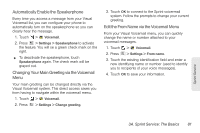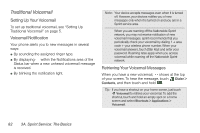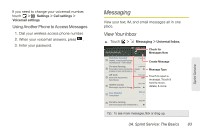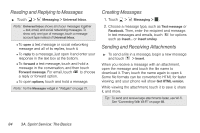Motorola PHOTON 4G Sprint User Guide - Page 87
Listen to Multiple Voicemail Messages, Configuring Visual Voicemail
 |
View all Motorola PHOTON 4G manuals
Add to My Manuals
Save this manual to your list of manuals |
Page 87 highlights
ⅷ Reply to reply to the message. You can then reply to the sender or forward the message to anyone with an email account or phone number. This allows you to send this voicemail message to several recipients at the same time. You can tag the reply message for both Urgency and Privacy. Ⅲ Touch Send to deliver the new message. ⅷ Speaker Off/On to turn the speakerphone on or off during playback. If the speakerphone feature was enabled within the Voicemail settings menu, the speakerphone will always be automatically enabled during voicemail playback. ⅷ Delete to delete the current voicemail message. touch OK to confirm the deletion. Listen to Multiple Voicemail Messages When you are done listening to a voicemail message, you can easily listen to other messages without returning to the main voicemail screen. ᮣ After listening to a voicemail, flick the screen left or right to move to the previous or next message. (It will begin playing automatically.) You can navigate through voicemail messages as frequently as you like. You can even move to the next or previous message before you are finished listening to the current one. Configuring Visual Voicemail To access the voicemail options: 1. Touch > Voicemail. 2. Press and select from the following: Ⅲ Compose to compose a new voicemail message. Ⅲ Play all new to listen to all new messages. Ⅲ Undelivered to list all undelivered voicemail messages. Ⅲ Delete to delete selected messages from your current list of available voicemail messages. Ⅲ Search to search through voicemail messages for keywords. Ⅲ Settings to configure your voicemail application settings. To access a voicemail message's options: 1. Touch > Voicemail. Sprint Service 3A. Sprint Service: The Basics 79