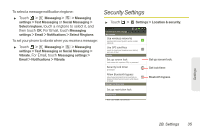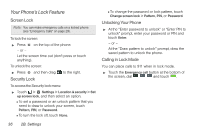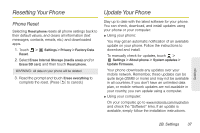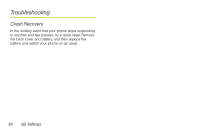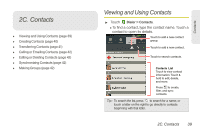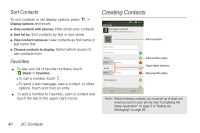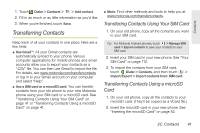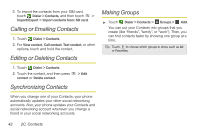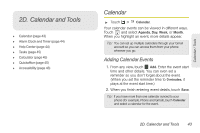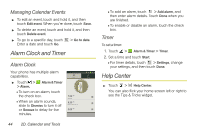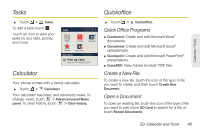Motorola PHOTON 4G Sprint User Guide - Page 48
Creating Contacts
 |
View all Motorola PHOTON 4G manuals
Add to My Manuals
Save this manual to your list of manuals |
Page 48 highlights
Sort Contacts To sort contacts or set display options, press > Display options and touch: ⅷ Only contacts with phones: Hide email-only contacts. ⅷ Sort list by: Sort contacts by first or last name. ⅷ View contact names as: view contacts as first name or last name first. ⅷ Choose contacts to display: Select which source to use contacts from. Favorites ᮣ To see your list of favorite numbers, touch Dialer > Favorites Ⅲ To call a number, touch . Ⅲ To send a text message, view a contact, or other options, touch and hold an entry. ᮣ To add a number to Favorites, open a contact and touch the star in the upper right corner. Creating Contacts Add contact Google contact from [email protected] 11:35 Add a picture. First name Last name Phone Home Phone Email Home Email Postal address Add another entry. Open label options. Remove this entry. Organization Save Cancel Note: Before entering contacts, you must set up at least one email account on your phone. See "Completing the Setup Application" on page 3 or "Setting Up Messaging" on page 85. 40 2C. Contacts