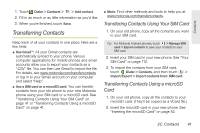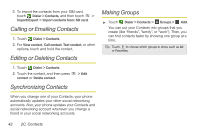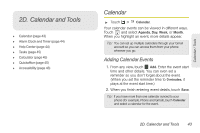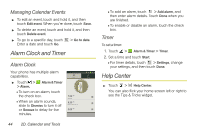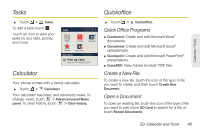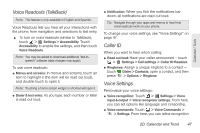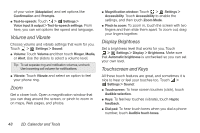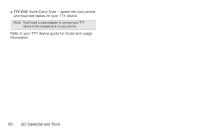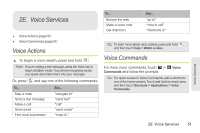Motorola PHOTON 4G Sprint User Guide - Page 54
Accessibility
 |
View all Motorola PHOTON 4G manuals
Add to My Manuals
Save this manual to your list of manuals |
Page 54 highlights
Browse Files To browse files on your memory card, touch Browse > SD Card. Touch a file or folder to open, or touch and hold a file for options. You can edit most text or spreadsheet files. Tips: ⅷ Place your cursor by touching the text. ⅷ Select text by double-touching it. ⅷ Choose formatting, save the file, or choose other options by touching . To manage your folders and transfer files, see "File Manager" on page 54. Accessibility See, hear, speak, feel, and use. Accessibility features are there for everyone, helping to make things easier. Note: For general information, accessories, and more, visit www.motorola.com/accessibility. Voice Recognition Use your voice - just touch and speak. ⅷ Dialing and commands: Touch > Voice Commands. To dial, say "Call" and then a contact name or phone number. Or, say a command from the list shown, like "Send Message" or "Go To". ⅷ Search: Touch > Voice Search, and then say what you want to search for, like "Motorola accessories". ⅷ Text entry: Touch a text entry field to open the touchscreen keypad. Touch , and then say what you want to type. Tip: Speak naturally, but clearly. Use the microphone in a similar way to a speakerphone, so no need to shout or hold the phone close to your mouth. To change your voice settings, see "Voice Settings" on page 47. 46 2D. Calendar and Tools