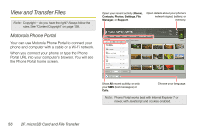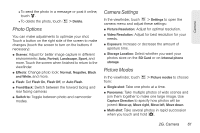Motorola PHOTON 4G Sprint User Guide - Page 69
Photo Options, Camera Settings, Picture Modes - screen shot
 |
View all Motorola PHOTON 4G manuals
Add to My Manuals
Save this manual to your list of manuals |
Page 69 highlights
Camera Ⅲ To send the photo in a message or post it online, touch . Ⅲ To delete the photo, touch > Delete. Photo Options You can make adjustments to optimize your shot. Touch a button on the right side of the screen to make changes (touch the screen to turn on the buttons if necessary): ⅷ Scenes: Adjust for better image capture in different environments: Auto, Portrait, Landscape, Sport, and more. Touch the screen when finished to return to the viewfinder. ⅷ Effects: Change photo look: Normal, Negative, Black and White, and more. ⅷ Flash: Set Flash On, Flash Off, or Auto Flash. ⅷ Front/Back: Switch between the forward facing and rear facing cameras ⅷ Switch to: Toggle between photo and camcorder modes. Camera Settings In the viewfinder, touch > Settings to open the camera menu and adjust these settings: ⅷ Picture Resolution: Adjust for optimal resolution. ⅷ Video Resolution: Adjust for best resolution for your needs. ⅷ Exposure: Increase or decrease the amount of aperture time. ⅷ Storage Location: Select whether you want your photos store on the SD Card or on Internal phone storage. Picture Modes In the viewfinder, touch from: > Picture modes to choose ⅷ Single shot: Take one photo at a time. ⅷ Panorama: Take multiple photos of wide scenes and join them together to make one large image. Use Capture Direction to specify how photos will be joined: Move up, Move right, Move left, Move down. ⅷ Multi-shot: Take several photos in rapid succession when you touch and hold . 2G. Camera 61