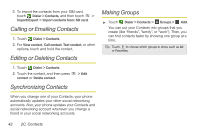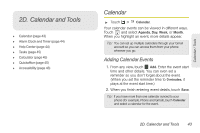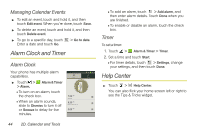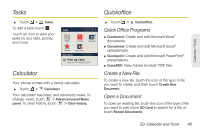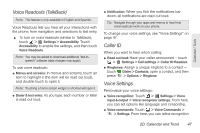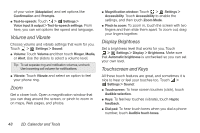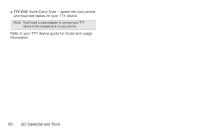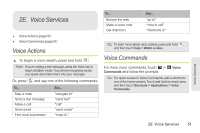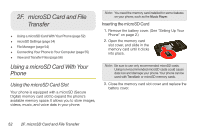Motorola PHOTON 4G Sprint User Guide - Page 55
Voice Readouts TalkBack, Caller ID, Voice Settings
 |
View all Motorola PHOTON 4G manuals
Add to My Manuals
Save this manual to your list of manuals |
Page 55 highlights
Calendar / Tools Voice Readouts (TalkBack) Note: This feature is only available in English and Spanish. Voice Readouts lets you hear all your interactions with the phone, from navigation and selections to text entry. ᮣ To turn on voice readouts (similar to TalkBack), touch > Settings > Accessibility. Touch Accessibility to enable the settings, and then touch Voice Readouts. Note: You may be asked to download additional "text-tospeech" software (data charges may apply). To use voice readouts: ⅷ Menus and screens: In menus and screens, touch an item to highlight it (the item will be read out loud), and double-touch to open it. Note: Touching a home screen widget or shortcut will open it. ⅷ Dialer & text entry: As you type, each number or letter is read out loud. ⅷ Notification: When you flick the notifications bar down, all notifications are read out loud. Tip: Navigate through your apps and menus to hear how voice readouts work on your phone. To change your voice settings, see "Voice Settings" on page 47. Caller ID When you want to hear who's calling: ⅷ Read out loud: Have your caller announced - touch > Settings > Call settings > Caller ID Readout. ⅷ Ringtones: Assign a unique ringtone to a contact - touch Dialer > Contacts, open a contact, and then press > Options > Ringtone. Voice Settings Personalize your voice settings: ⅷ Voice recognition: Touch > Settings > Voice input & output > Voice recognizer settings. From here, you can set options like language and censorship. ⅷ Voice commands: Touch > Voice Commands > > Settings. From here, you can refine recognition 2D. Calendar and Tools 47