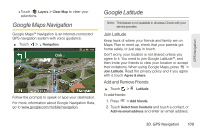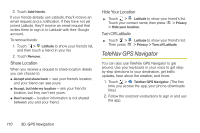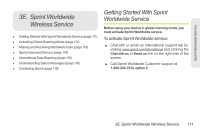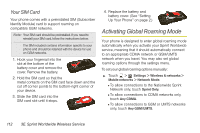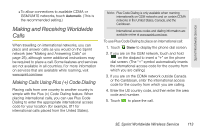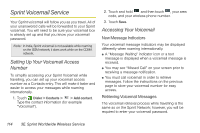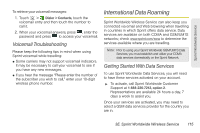Motorola PHOTON 4G Sprint User Guide - Page 118
TeleNav GPS Navigator
 |
View all Motorola PHOTON 4G manuals
Add to My Manuals
Save this manual to your list of manuals |
Page 118 highlights
3. Touch Add friends. If your friends already use Latitude, they'll receive an email request and a notification. If they have not yet joined Latitude, they'll receive an email request that invites them to sign in to Latitude with their Google account. To remove friends: 1. Touch > Latitude to show your friend's list, and then touch a friend in your list. 2. Touch Remove. Share Location When you receive a request to share location details you can choose to: ⅷ Accept and share back - see your friend's location, and your friend can see yours. ⅷ Accept, but hide my location - see your friend's location, but they can't see yours. ⅷ Don't accept - location information is not shared between you and your friend. Hide Your Location ᮣ Touch > Latitude to show your friend's list. Touch your contact name, then press > Privacy > Hide your location. Turn Off Latitude ᮣ Touch > Latitude to show your friend's list. Then press > Privacy > Turn off Latitude. TeleNav GPS Navigator You can also use TeleNav GPS Navigator to get around. Use your keyboard or your voice to get stepby-step directions to your destination, get traffic updates, hear about the weather, and more. 1. Touch > TeleNav GPS Navigator. (The first time you access the app, your phone downloads files.) 2. Follow the onscreen instructions to sign in and use the app. 110 3D. GPS Navigation