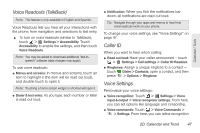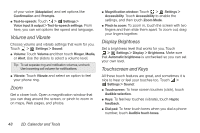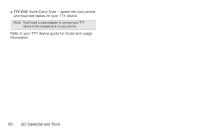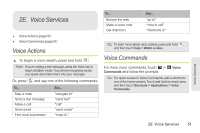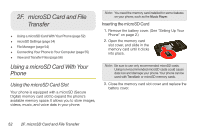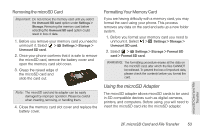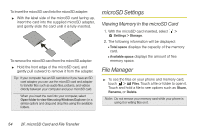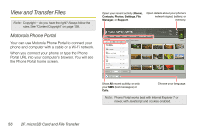Motorola PHOTON 4G Sprint User Guide - Page 60
microSD Card and File, Transfer - battery removal
 |
View all Motorola PHOTON 4G manuals
Add to My Manuals
Save this manual to your list of manuals |
Page 60 highlights
2F. microSD Card and File Transfer ࡗ Using a microSD Card With Your Phone (page 52) ࡗ microSD Settings (page 54) ࡗ File Manager (page 54) ࡗ Connecting Your Phone to Your Computer (page 55) ࡗ View and Transfer Files (page 56) Using a microSD Card With Your Phone Using the microSD Card Slot Your phone is equipped with a microSD (Secure Digital) memory card slot to expand the phone's available memory space. It allows you to store images, videos, music, and voice data in your phone. Note: You need the memory card installed for some features on your phone, such as the Music Player. Inserting the microSD Card 1. Remove the battery cover. (See "Setting Up Your Phone" on page 2.) 2. Open the memory card slot cover, and slide in the memory card until it clicks into place. Note: Be sure to use only recommended microSD cards. Using non-recommended microSD cards could cause data loss and damage your phone. Your phone can be used with Transflash or microSD memory cards. 3. Close the memory card slot cover and replace the battery cover. 52 2F. microSD Card and File Transfer