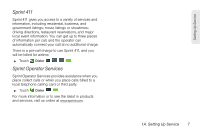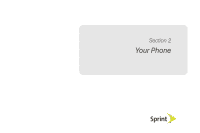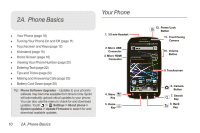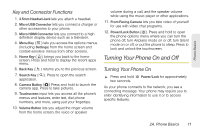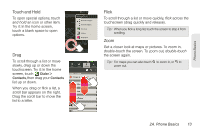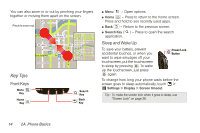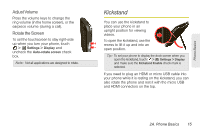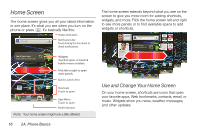Motorola PHOTON 4G Sprint User Guide - Page 19
Turning Your Phone On and Off - unlocked
 |
View all Motorola PHOTON 4G manuals
Add to My Manuals
Save this manual to your list of manuals |
Page 19 highlights
Phone Basics Key and Connector Functions 1. 3.5mm Headset Jack lets you attach a headset. 2. Micro USB Connector lets you connect a charger or other accessories to your phone. 3. Micro HDMI Connector lets you connect to a high definition display device such as a television. 4. Menu Key ( ) lets you access the options menus (including Settings) from the home screen and context-sensitive menus from other screens. 5. Home Key ( ) brings you back to the home screen. Press and hold to display the recent apps menu. 6. Back Key ( ) returns you to the previous screen. 7. Search Key ( ). Press to open the search application. 8. Camera Button ( ) Press and hold to launch the camera app. Press to take pictures. 9. Touchscreen input lets you access all the phone's menus and features, enter text, dial phone numbers, and more, using just your fingertips. 10. Volume Button lets you adjust the ringer volume from the home screen, the voice or speaker volume during a call, and the speaker volume while using the music player or other applications. 11. Front Facing Camera lets you take video of yourself for use with video chat programs. 12. Power/Lock Button ( ). Press and hold to open the phone options menu where you can turn the phone off, turn Airplane mode on or off, turn Silent mode on or off, or put the phone to sleep. Press to lock and unlock the touchscreen. Turning Your Phone On and Off Turning Your Phone On ᮣ Press and hold Power/Lock for approximately two seconds. As your phone connects to the network, you see a connecting message. Your phone may require you to enter identifying information to use it or to access specific features. 2A. Phone Basics 11