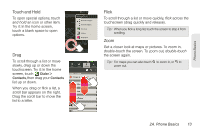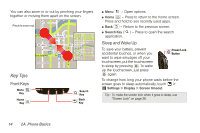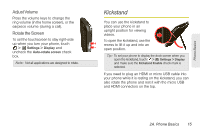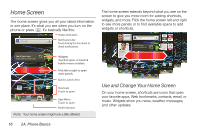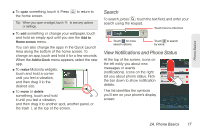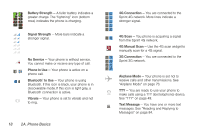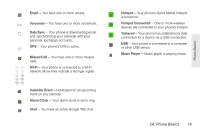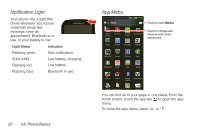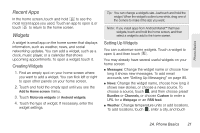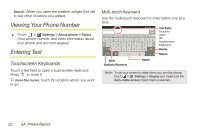Motorola PHOTON 4G Sprint User Guide - Page 25
Search, View Notifications and Phone Status - spot
 |
View all Motorola PHOTON 4G manuals
Add to My Manuals
Save this manual to your list of manuals |
Page 25 highlights
Phone Basics ⅷ To open something, touch it. Press the home screen. to return to Tip: When you open a widget, touch to see any options or settings. ⅷ To add something or change your wallpaper, touch and hold an empty spot until you see the Add to Home screen menu. You can also change the apps in the Quick Launch Area along the bottom of the home screen. To change an app, touch and hold it for a few seconds. When the Add to Dock menu appears, select the new app. ⅷ To resize Motorola widgets, touch and hold a corner until you feel a vibration, and then drag it to the desired size. 8 THU JUL 3pm Budget Meeting ⅷ To move or delete something, touch and hold it until you feel a vibration, and then drag it to another spot, another panel, or the trash at the top of the screen. Search To search, press , touch the text field, and enter your search using the keypad. Touch here to enter text. Touch for more search options. Touch to search by voice. View Notifications and Phone Status At the top of the screen, icons on the left notify you about new messages or events (notifications). Icons on the right tell you about phone status. Flick the bar down to show notification details. This list identifies the symbols you'll see on your phone's display screen: 2A. Phone Basics 17