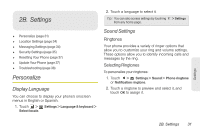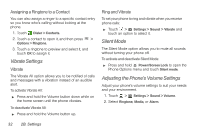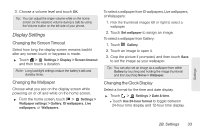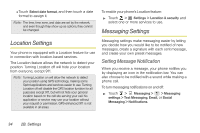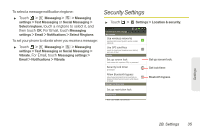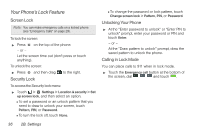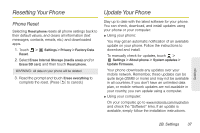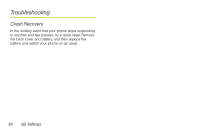Motorola PHOTON 4G Sprint User Guide - Page 41
Display Settings - how to back up images
 |
View all Motorola PHOTON 4G manuals
Add to My Manuals
Save this manual to your list of manuals |
Page 41 highlights
3. Choose a volume level and touch OK. Tip: You can adjust the ringer volume while on the home screen (or the earpiece volume during a call) by using the Volume button on the left side of your phone. Display Settings Changing the Screen Timeout Select how long the display screen remains backlit after any screen touch or keypress is made. ᮣ Touch > Settings > Display > Screen timeout and then touch a duration. Note: Long backlight settings reduce the battery's talk and standby times. Changing the Wallpaper Choose what you see on the display screen while powering on or off and while on the home screen. ᮣ From the home screen, touch > Settings > Wallpaper settings > Gallery, ID wallpapers, Live wallpapers, or Wallpapers. To select a wallpaper from ID wallpapers, Live wallpapers, or Wallpapers: 1. Flick the thumbnail images left or right to select a wallpaper. 2. Touch Set wallpaper to assign an image. To select a wallpaper from Gallery: 1. Touch Gallery. 2. Touch an image to open it. 3. Crop the picture if prompted, and then touch Save to set the image as your wallpaper. Tip: You can also set an image as a wallpaper from within Gallery by touching and holding the image thumbnail and then touching Set as > Wallpaper. Changing the Clock Display Select a format for the time and date display. ᮣ Touch > Settings > Date & time. Ⅲ Touch Use 24-hour format to toggle between 24-hour time display and 12-hour time display. Settings 2B. Settings 33