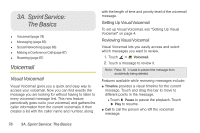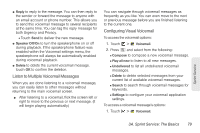Motorola PHOTON 4G Sprint User Guide - Page 82
Prepare Your Phone for VPN Connection, Adding a VPN Connection, Connecting to a VPN, Disconnecting
 |
View all Motorola PHOTON 4G manuals
Add to My Manuals
Save this manual to your list of manuals |
Page 82 highlights
Prepare Your Phone for VPN Connection Before your phone can connect to a VPN, it must first establish a Wi-Fi, 4G, or data connection. For more information about setting up and using these connections, see "Connecting With Wi-Fi" on page 68 and "Sprint 4G" on page 71. Adding a VPN Connection 1. Touch > Settings > Wireless & networks > VPN settings > Basic VPN or Advanced IPSec VPN. 2. If you chose Basic VPN, touch Add VPN, select your VPN type, enter the VPN information, and then press > Save. - or - If you chose Advance IPSec VPN, press > New, enter the VPN information, and then touch Finish. Connecting to a VPN 1. Touch > Settings > Wireless & networks > VPN settings > Basic VPN or Advanced IPSec VPN. 2. Touch the VPN you want to connect to. 3. When prompted, enter your login credentials, and then touch Connect. 4. Open the Web browser to access resources such as intranet sites on your corporate network. Disconnecting From a VPN 1. Flick the status bar down to open the Notifications panel. 2. Touch the VPN connection to go back to VPN settings, and then tap the VPN connection to disconnect from it. Editing a VPN 1. Touch > Settings > Wireless & networks > VPN settings > Basic VPN or Advanced IPSec VPN. 2. Touch and hold the VPN you want to edit. Touch Edit network in the options menu that opens. 3. Make your changes, and then press > Save. Deleting a VPN 1. Touch > Settings > Wireless & networks > VPN settings > Basic VPN or Advanced IPSec VPN. 74 2H. Wireless and Network Connections