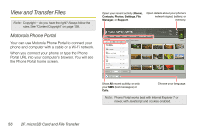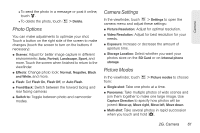Motorola PHOTON 4G Sprint User Guide - Page 68
G. Camera
 |
View all Motorola PHOTON 4G manuals
Add to My Manuals
Save this manual to your list of manuals |
Page 68 highlights
2G. Camera ࡗ Taking Photos (page 60) ࡗ Recording Videos (page 62) ࡗ Photos and Videos Tips and Tricks (page 63) ࡗ Viewing Photos and Videos (page 63) ࡗ Managing Photos and Videos (page 65) Taking Photos Take that family photo, and post it online for everyone to see. 1. Press and hold Camera on the side of the phone. Rotate the phone counter-clockwise to view the camera screen. Tip: You can also touch > Camera to launch the camera. 60 2G. Camera Settings Picture Counter Scenes Effects Camera Flash Options Front Zoom Out Zoom In Touch to open Gallery. Switch to Note: Photos can be stored either on your microSD memory card or in the phone's internal storage. Touch > Settings > Storage Location to set your default storage location. 2. To take the photo, touch the viewfinder to lock the focus, and then touch to take the photo. Ⅲ To upload the photo to an online photo album, touch the thumbnail in the lower left corner, and then touch . You can set your Quick upload album when you upload your first picture.