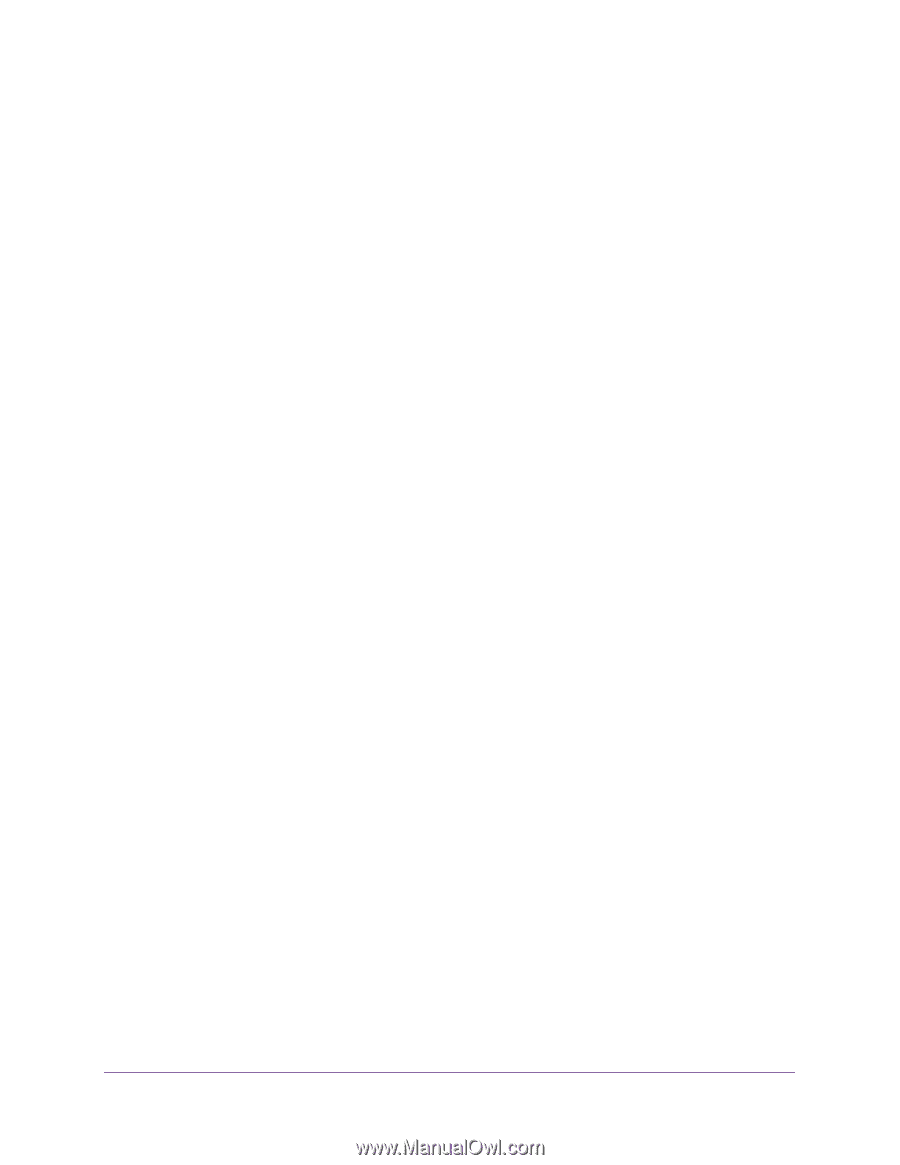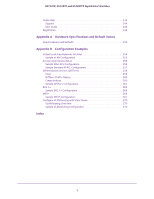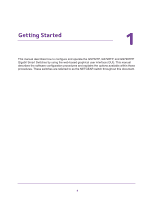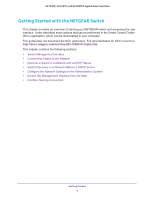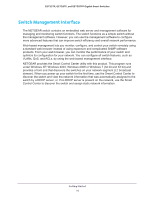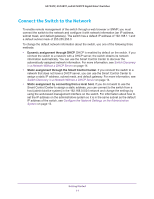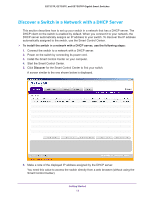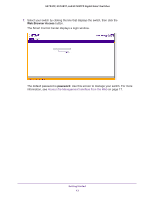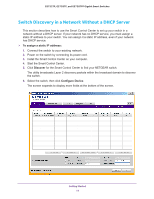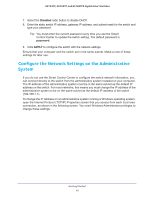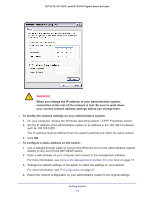Netgear GS752TP GS728TP/GS728TPP/GS752TP Software Administration Manual - Page 11
Connect the Switch to the Network, Dynamic assignment through DHCP - default ip address
 |
View all Netgear GS752TP manuals
Add to My Manuals
Save this manual to your list of manuals |
Page 11 highlights
GS752TP, GS728TP, and GS728TPP Gigabit Smart Switches Connect the Switch to the Network To enable remote management of the switch through a web browser or SNMP, you must connect the switch to the network and configure it with network information (an IP address, subnet mask, and default gateway). The switch has a default IP address of 192.168.1.1 and a default subnet mask of 255.255.255.0. To change the default network information about the switch, use one of the following three methods: • Dynamic assignment through DHCP. DHCP is enabled by default on the switch. If you connect the switch to a network with a DHCP server, the switch obtains its network information automatically. You can use the Smart Control Center to discover the automatically assigned network information. For more information, see Switch Discovery in a Network Without a DHCP Server on page 14. • Static assignment through the Smart Control Center. If you connect the switch to a network that does not have a DHCP server, you can use the Smart Control Center to assign a static IP address, subnet mask, and default gateway. For more information, see Switch Discovery in a Network Without a DHCP Server on page 14. • Static assignment by connecting from a local host. If you do not want to use the Smart Control Center to assign a static address, you can connect to the switch from a host (administrative system) in the 192.168.0.0/24 network and change the settings by using the web-based management interface on the switch. For information about how to set the IP address on the administrative system so it is in the same subnet as the default IP address of the switch, see Configure the Network Settings on the Administrative System on page 15. Getting Started 11