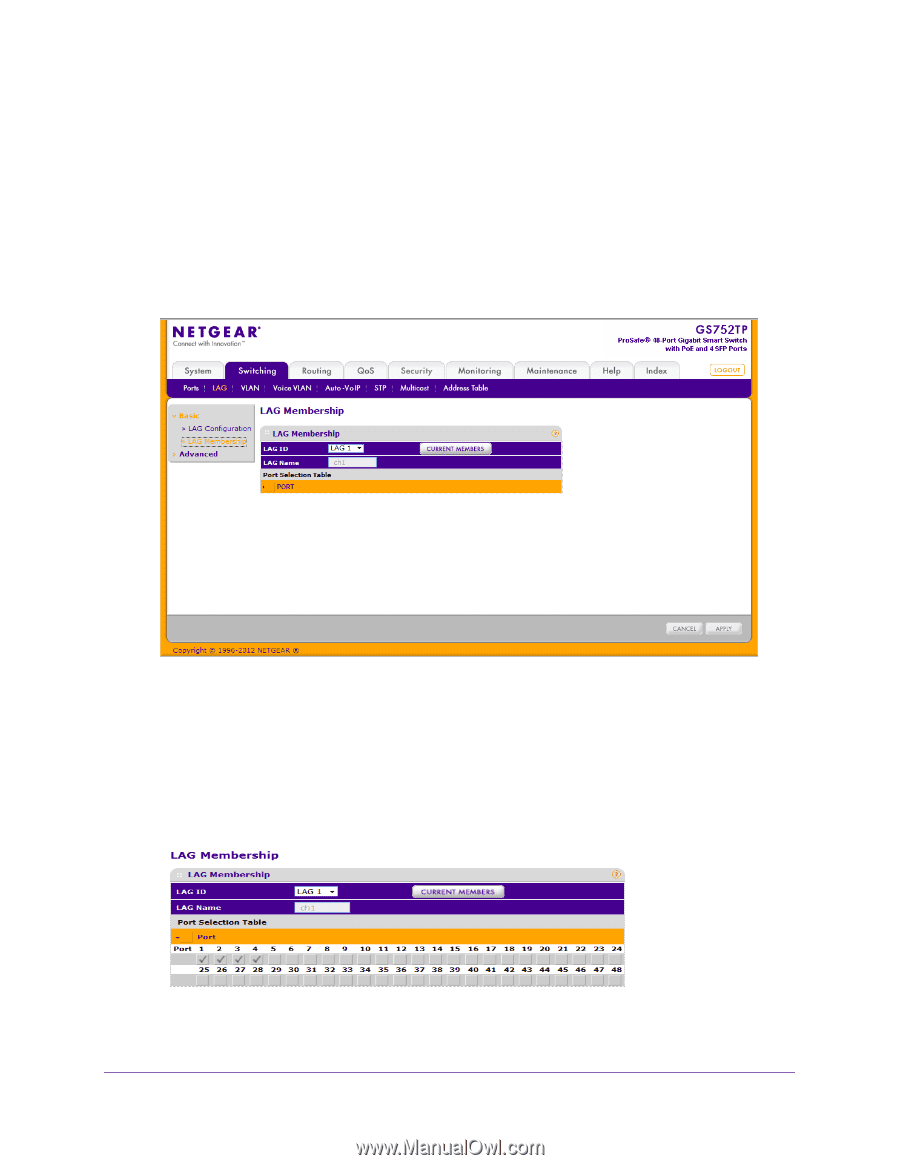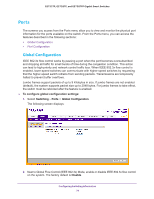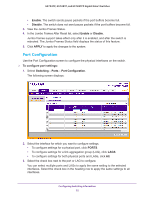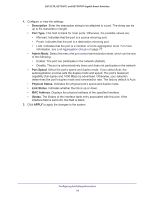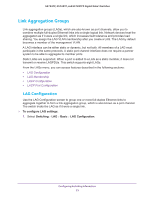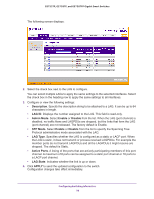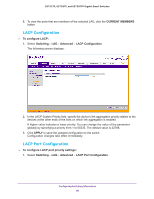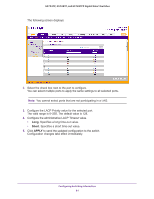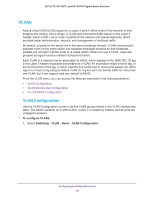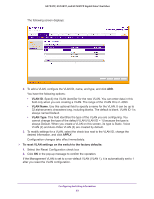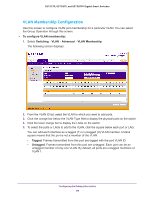Netgear GS752TP GS728TP/GS728TPP/GS752TP Software Administration Manual - Page 79
LAG Membership, To create a LAG, Switching, Basic, APPLY
 |
View all Netgear GS752TP manuals
Add to My Manuals
Save this manual to your list of manuals |
Page 79 highlights
GS752TP, GS728TP, and GS728TPP Gigabit Smart Switches LAG Membership Use the LAG Membership screen to select two or more full-duplex Ethernet links to aggregate together to form a link aggregation group (LAG), which is also known as a port-channel. The switch can treat the port channel as if it were a single link. To create a LAG: 1. Select Switching LAG Basic LAG Membership. The following screen displays: 2. From the LAG ID field, select the LAG to configure. The LAG Name field, shows the name assigned to the LAG. The values are ch1, ch2,..., and ch8. 3. Click Port in the orange bar to display the ports. 4. Click the box below each port to include the port in the LAG. The following screen shows an example of how to configure LAG1 with ports g1-g4 as members. 5. Click APPLY to send the updated configuration to the switch. Configuration changes take effect immediately. Configuring Switching Information 79