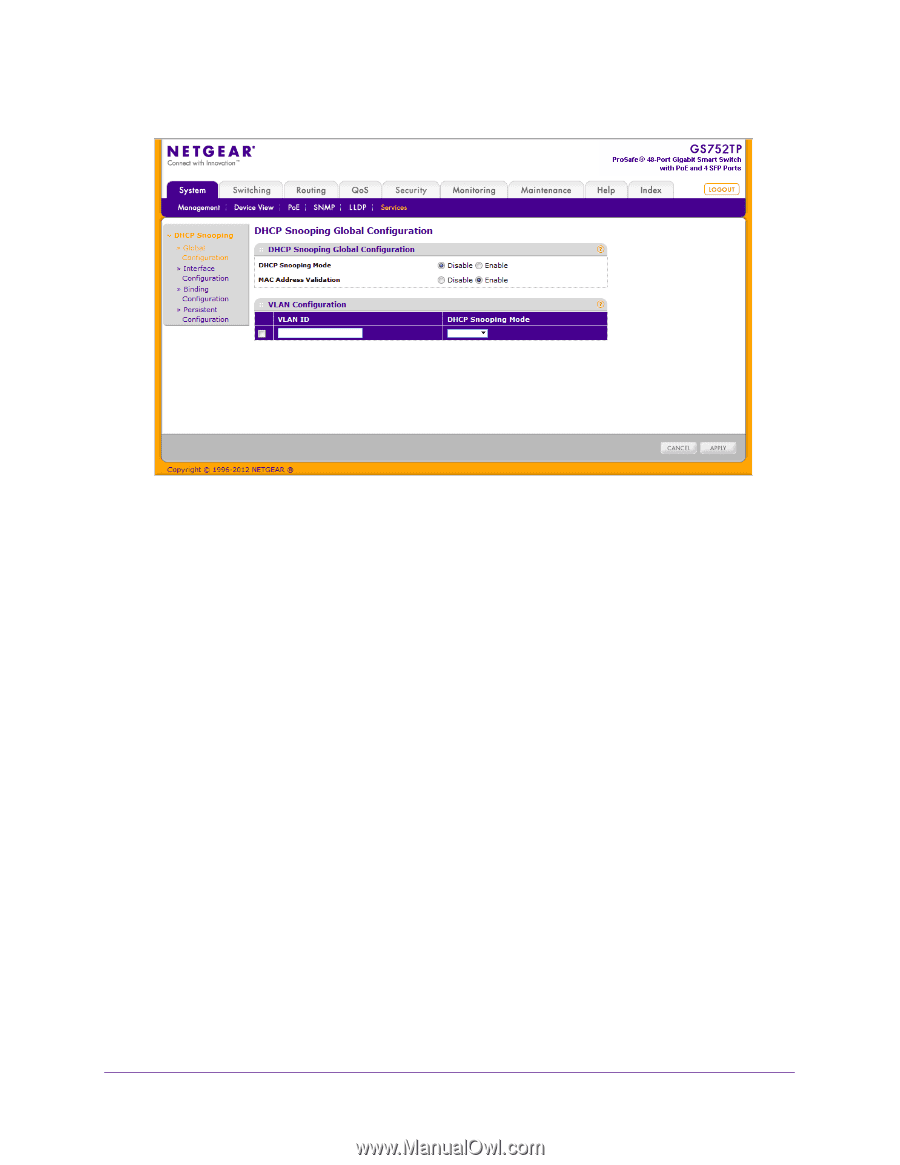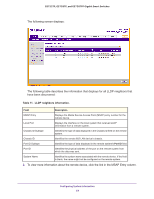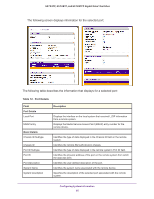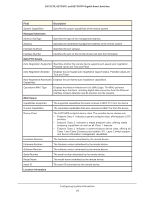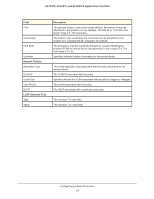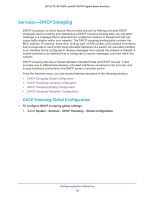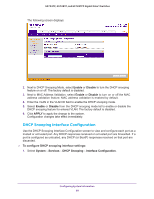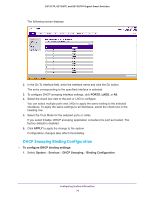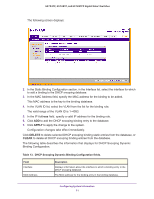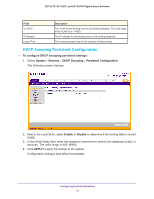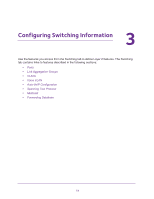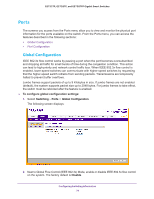Netgear GS752TP GS728TP/GS728TPP/GS752TP Software Administration Manual - Page 69
DHCP Snooping Interface Configuration, Enable, Disable, APPLY
 |
View all Netgear GS752TP manuals
Add to My Manuals
Save this manual to your list of manuals |
Page 69 highlights
GS752TP, GS728TP, and GS728TPP Gigabit Smart Switches The following screen displays: 2. Next to DHCP Snooping Mode, select Enable or Disable to turn the DHCP snooping feature on or off. The factory default is disabled. 3. Next to MAC Address Validation, select Enable or Disable to turn on or off the MAC address validation feature. MAC address validation is enabled by default. 4. Enter the VLAN in the VLAN ID field to enable the DHCP snooping mode. 5. Select Enable or Disable from the DHCP snooping mode list to enable or disable the DHCP snooping feature for entered VLAN. The factory default is disabled. 6. Click APPLY to apply the change to the system. Configuration changes take effect immediately. DHCP Snooping Interface Configuration Use the DHCP Snooping Interface Configuration screen to view and configure each port as a trusted or untrusted port. Any DHCP responses received on a trusted port are forwarded. If a port is configured as untrusted, any DHCP (or BootP) responses received on that port are discarded. To configure DHCP snooping interface settings: 1. Select System Services DHCP Snooping Interface Configuration. Configuring System Information 69