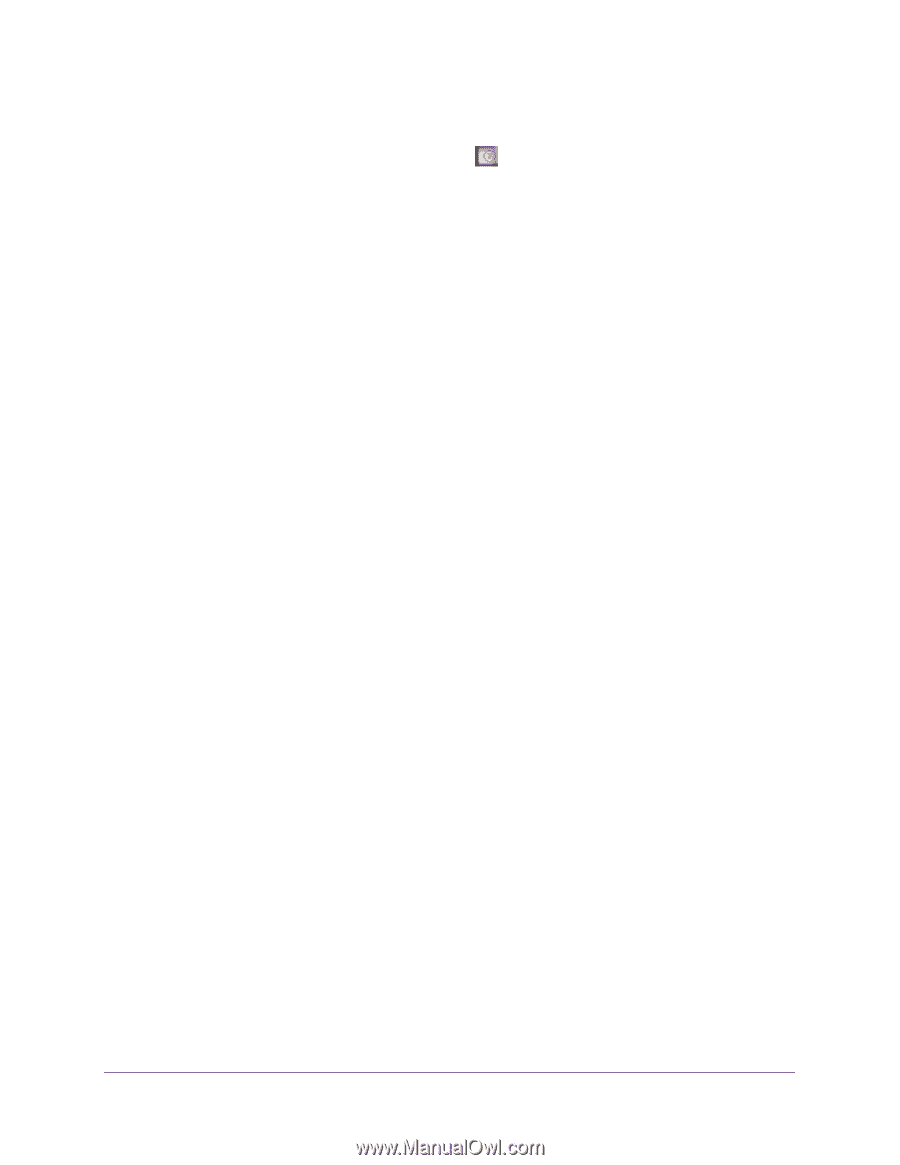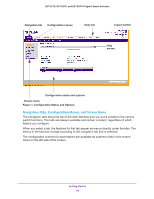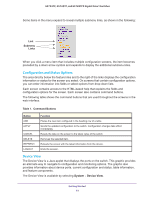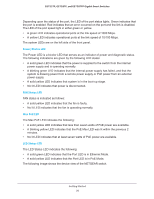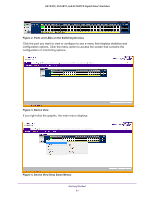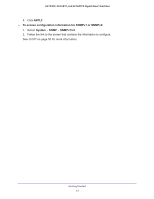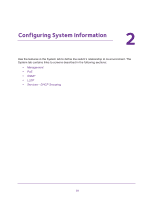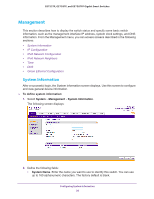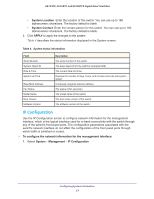Netgear GS752TP GS728TP/GS728TPP/GS752TP Software Administration Manual - Page 22
Use SNMP, Help Screen Access, User-Defined Fields - default login
 |
View all Netgear GS752TP manuals
Add to My Manuals
Save this manual to your list of manuals |
Page 22 highlights
GS752TP, GS728TP, and GS728TPP Gigabit Smart Switches Help Screen Access Every screen contains a link to the online help , which contains information to help configure and manage the switch. The online help screens are context-sensitive. For example, if the IP Addressing screen is open, the help topic for that screen displays if you click Help. Figure 1, Configuration Status and Options shows the location of the Help link on the web interface. User-Defined Fields User-defined fields can contain 1 to 159 characters, unless otherwise noted on the configuration web screen. All characters can be used except for the following (unless specifically noted in for that feature): Table 2: \ < / >| * | ? Use SNMP The switch software supports the configuration of SNMP groups and users that can manage traps that the SNMP agent generates. The switch uses both standard public MIBs for standard functionality and private MIBs that support more switch functionality. All private MIBs begin with a hyphen (-) prefix. The main object for interface configuration is in -SWITCHING-MIB, which is a private MIB. Some interface configurations also involve objects in the public MIB, IF-MIB. SNMP is enabled by default. The System Information web screen, which displays after a successful login, displays the information you need to configure an SNMP manager to access the switch. Any user can connect to the switch using the SNMPv3 protocol. However, for authentication and encryption, the switch only supports a single user called admin, which is the only profile that can be created or modified. To configure authentication and encryption settings for the SNMPv3 admin profile by using the web interface: 1. Select the System SNMP SNMPv3 User Configuration screen. 2. To enable authentication, select one of MD5 and SHA authentication protocol options. 3. To enable encryption: a. Select DES as the encryption protocol. b. In the Encryption Key field, enter an encryption code of eight or more alphanumeric characters. Getting Started 22