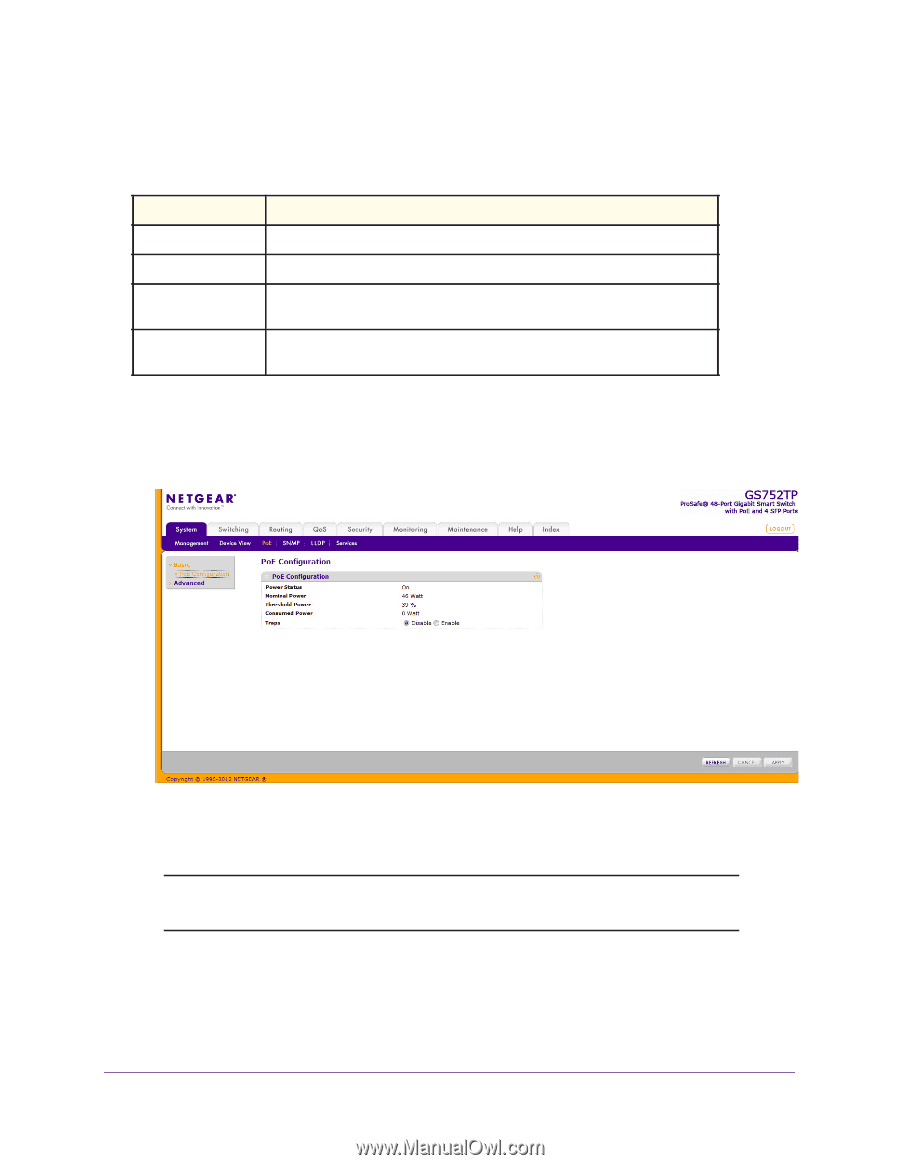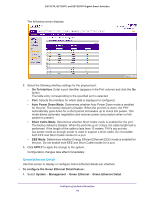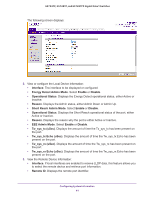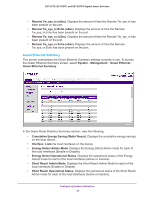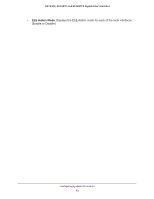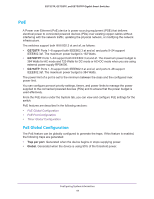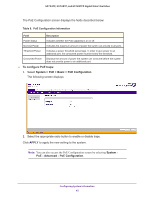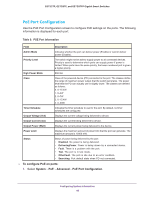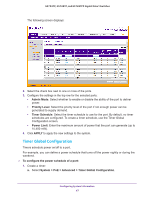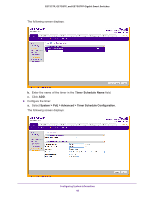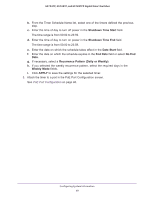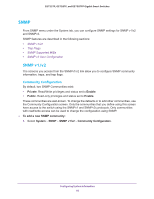Netgear GS752TP GS728TP/GS728TPP/GS752TP Software Administration Manual - Page 45
To con PoE traps, System > PoE > Basic > PoE Configuration, APPLY, System, Advanced
 |
View all Netgear GS752TP manuals
Add to My Manuals
Save this manual to your list of manuals |
Page 45 highlights
GS752TP, GS728TP, and GS728TPP Gigabit Smart Switches The PoE Configuration screen displays the fields described below: Table 8. PoE Configuration Information Field Description Power Status Indicates whether the PoE capability is on or off. Nominal Power Indicates the maximum amount of power the switch can provide to all ports. Threshold Power Indicates a power threshold percentage. In order to give power to an additional port, the consumed power must be below the threshold. Consumed Power Displays the amount of power the system can consume before the system does not provide power to an additional port. To configure PoE traps: 1. Select System > PoE > Basic > PoE Configuration. The following screen displays: 2. Select the appropriate radio button to enable or disable traps. Click APPLY to apply the new setting to the system. Note: You can also access the PoE Configuration screen by selecting System PoE Advanced PoE Configuration. Configuring System Information 45