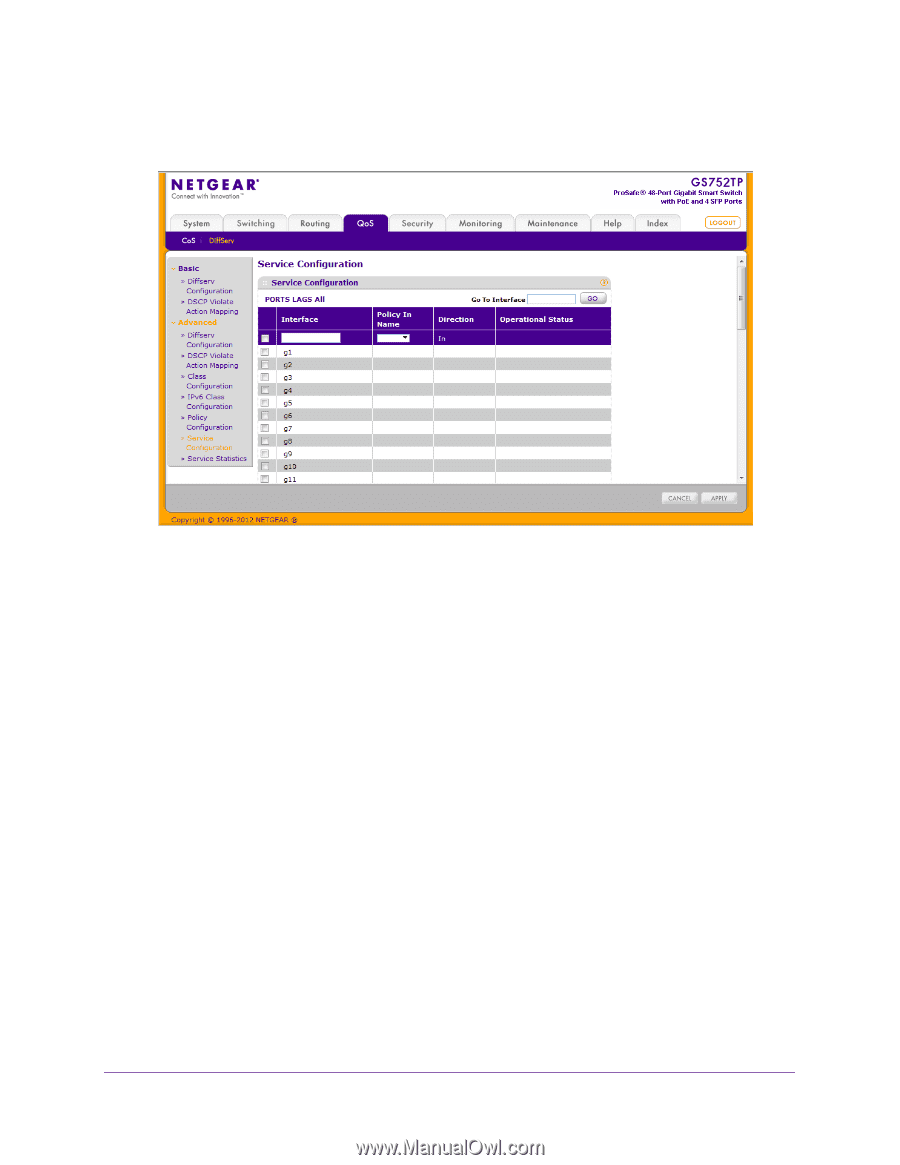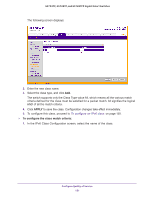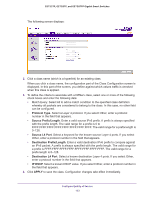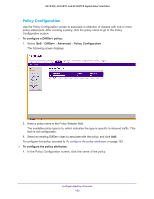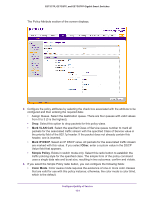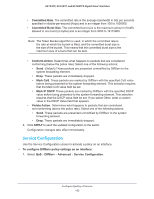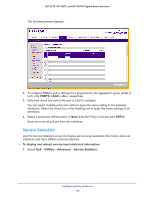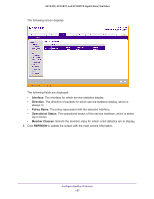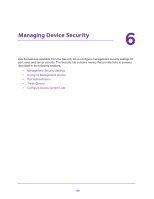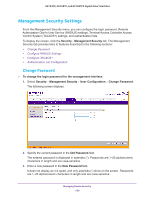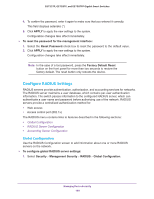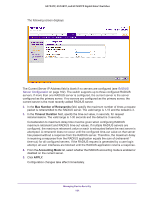Netgear GS752TP GS728TP/GS728TPP/GS752TP Software Administration Manual - Page 156
Service Statistics, PORTS, APPLY, To display and refresh service-level statistical information
 |
View all Netgear GS752TP manuals
Add to My Manuals
Save this manual to your list of manuals |
Page 156 highlights
GS752TP, GS728TP, and GS728TPP Gigabit Smart Switches The following screen displays: 2. To configure DiffServ policy settings for a physical port, link aggregation group (LAG) or both, click PORTS, LAGS or ALL, respectively. 3. Select the check box next to the port or LAG to configure. You can select multiple ports and LAGs to apply the same setting to the selected interfaces. Select the check box in the heading row to apply the same settings to all interfaces. 4. Select a previously defined policy or None from the Policy In list and click APPLY. None removes all policies from the interfaces. Service Statistics Use the Service Statistics screen to display service-level statistical information about all interfaces that have DiffServ policies attached. To display and refresh service-level statistical information: 1. Select QoS DiffServ Advanced Service Statistics. Configure Quality of Service 156