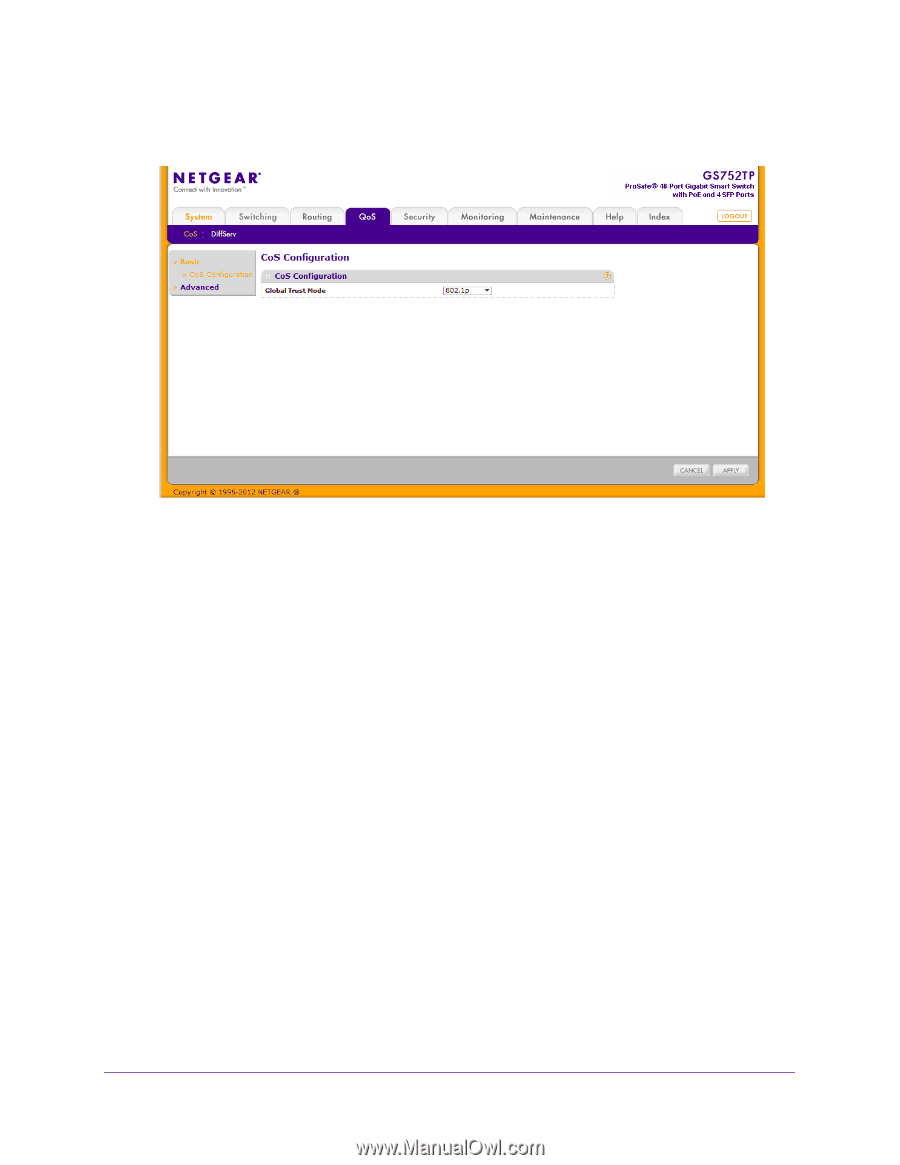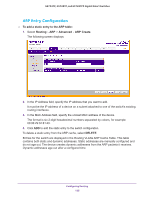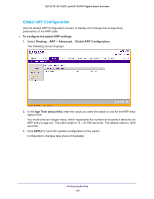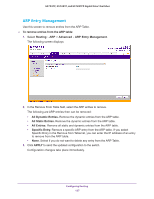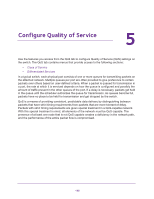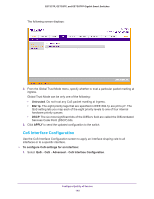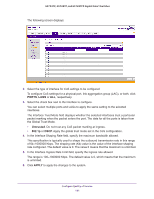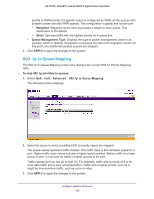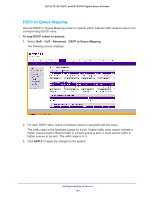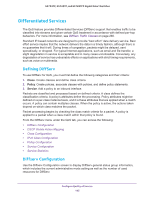Netgear GS752TP GS728TP/GS728TPP/GS752TP Software Administration Manual - Page 140
CoS Interface Configuration, Untrusted, APPLY, To con CoS settings for an interface, Advanced
 |
View all Netgear GS752TP manuals
Add to My Manuals
Save this manual to your list of manuals |
Page 140 highlights
GS752TP, GS728TP, and GS728TPP Gigabit Smart Switches The following screen displays: 2. From the Global Trust Mode menu, specify whether to trust a particular packet marking at ingress. Global Trust Mode can be only one of the following: • Untrusted. Do not trust any CoS packet marking at ingress. • 802.1p. The eight priority tags that are specified in IEEE 802.1p are p0 to p7. The QoS setting lets you map each of the eight priority levels to one of four internal hardware priority queues. • DSCP. The six most significant bits of the DiffServ field are called the Differentiated Services Code Point (DSCP) bits. 3. Click APPLY to send the updated configuration to the switch. CoS Interface Configuration Use the CoS Interface Configuration screen to apply an interface shaping rate to all interfaces or to a specific interface. To configure CoS settings for an interface: 1. Select QoS CoS Advanced CoS Interface Configuration. Configure Quality of Service 140