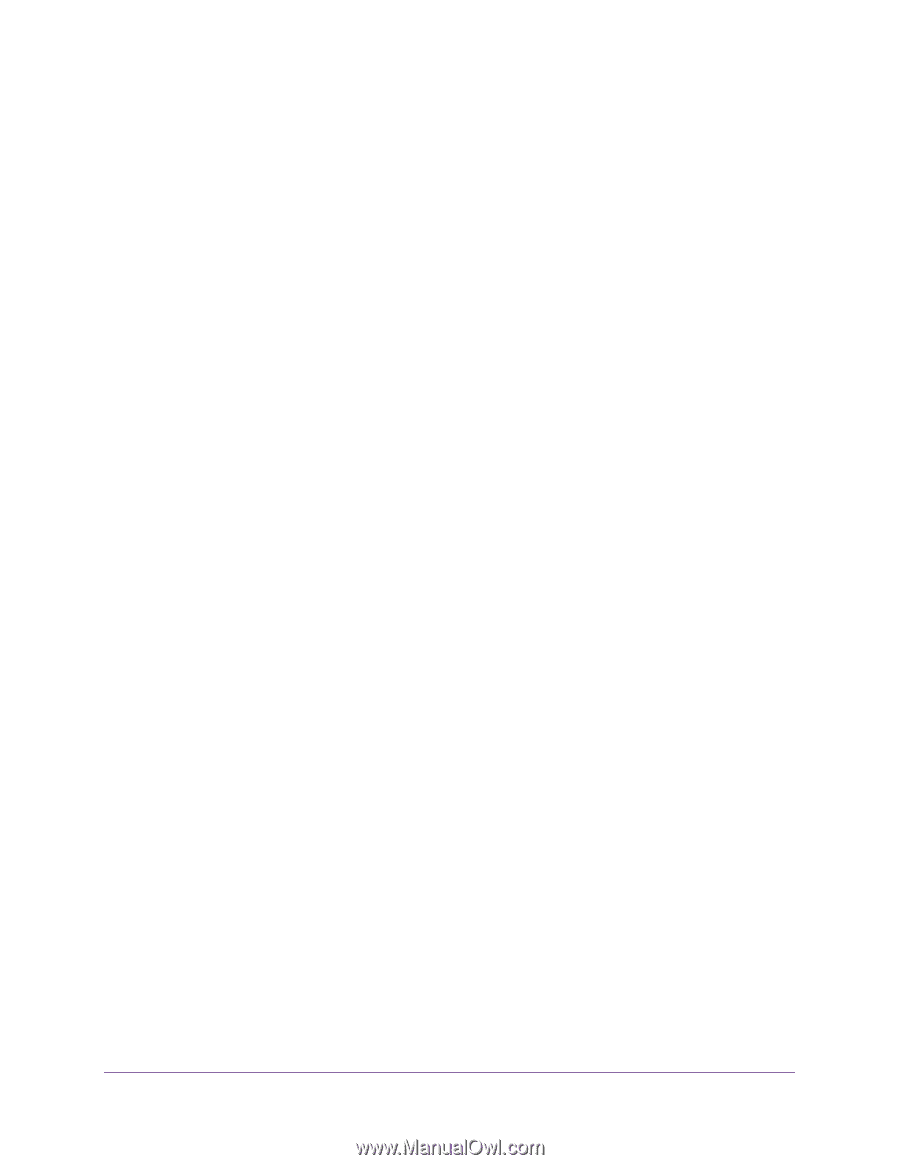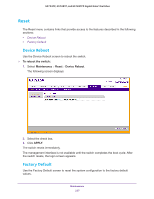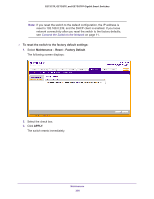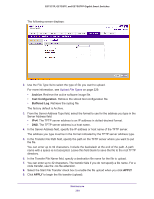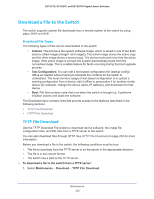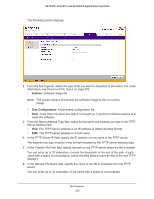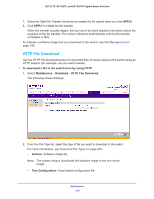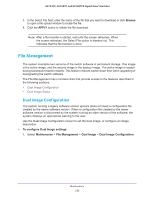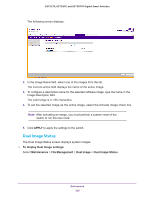Netgear GS752TP GS728TP/GS728TPP/GS752TP Software Administration Manual - Page 232
Download a File to the Switch, TFTP File Download
 |
View all Netgear GS752TP manuals
Add to My Manuals
Save this manual to your list of manuals |
Page 232 highlights
GS752TP, GS728TP, and GS728TPP Gigabit Smart Switches Download a File to the Switch The switch supports system file downloads from a remote system to the switch by using either TFTP or HTTP. Download File Types The following types of files can be downloaded to the switch: • Archive. The archive is the system software image, which is saved in one of two flash sectors called images (image1 and image2). The active image stores the active copy and the other image stores a second copy. The device boots and runs from the active image. If the active image is corrupt, the system automatically boots from the non-active image. This is a safety feature for faults occurring during the boot upgrade process. • Text Configuration. You can edit a text-based configuration file (startup-config) offline as needed without having to translate the contents for the switch to understand. The most common usage of text-based configuration is to upload a working configuration from a device, edit it offline to personalize it for another similar device (for example, change the device name, IP address), and download it to that device. • Boot. File that contains code that runs when the switch is brought up. It performs initiation actions and loads the software. The Download menu contains links that provide access to the features described in the following sections: • TFTP File Download • HTTP File Download TFTP File Download Use the TFTP Download File screen to download device software, the image file, configuration files, and SSL files from a TFTP server to the switch. You can also download files through HTTP. See HTTP File Download on page 234 for more information. Before you download a file to the switch, the following conditions must be true: • The file to download from the TFTP server is on the server in the appropriate directory. • The file is in the correct format. • The switch has a path to the TFTP server. To download a file to the switch from a TFTP server: 1. Select Maintenance Download TFTP File Download. Maintenance 232