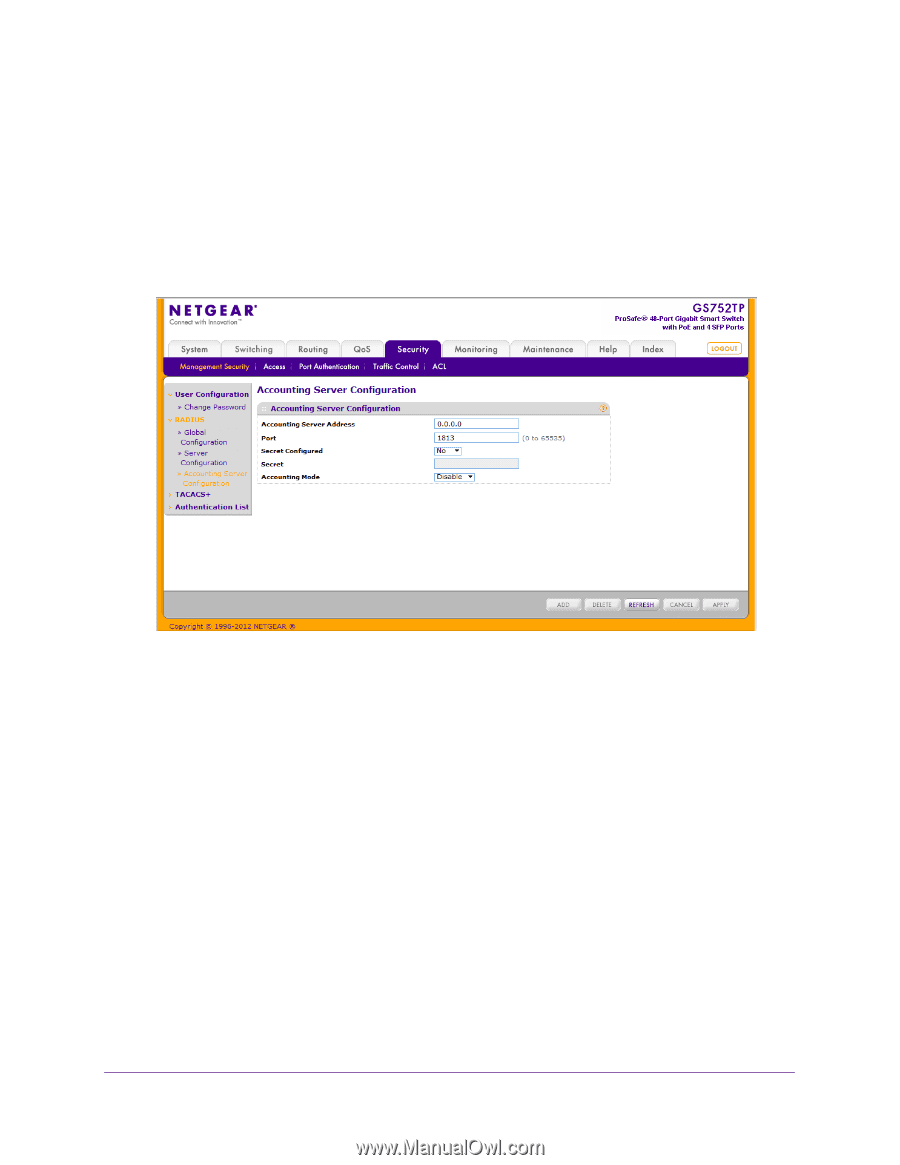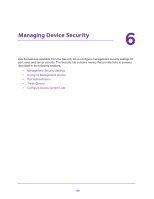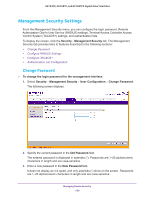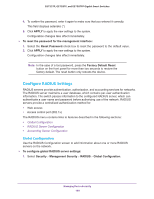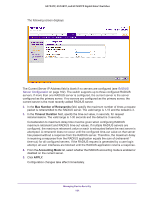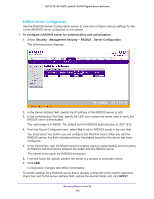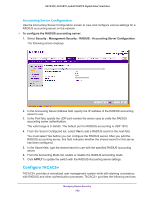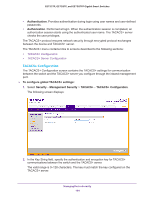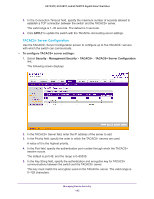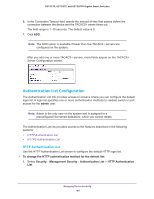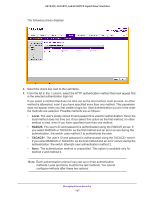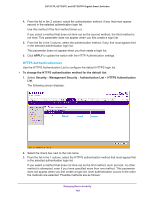Netgear GS752TP GS728TP/GS728TPP/GS752TP Software Administration Manual - Page 163
Con TACACS+, Accounting Server Configuration
 |
View all Netgear GS752TP manuals
Add to My Manuals
Save this manual to your list of manuals |
Page 163 highlights
GS752TP, GS728TP, and GS728TPP Gigabit Smart Switches Accounting Server Configuration Use the Accounting Server Configuration screen to view and configure various settings for a RADIUS accounting server on the network. To configure the RADIUS accounting server: 1. Select Security Management Security RADIUS Accounting Server Configuration. The following screen displays: 2. In the Accounting Server Address field, specify the IP address of the RADIUS accounting server to use. 3. In the Port field, specify the UDP port number the server uses to verify the RADIUS accounting server authentication. The valid range is 0-65535. The default port for RADIUS accounting is UDP 1813. 4. From the Secret Configured list, select Yes to add a RADIUS secret in the next field. You must select Yes before you can configure the RADIUS secret. After you add the RADIUS accounting server, this field indicates whether the shared secret for this server has been configured. 5. In the Secret field, type the shared secret to use with the specified RADIUS accounting server. 6. From the Accounting Mode list, enable or disable the RADIUS accounting mode. 7. Click APPLY to update the switch with the RADIUS Accounting server settings. Configure TACACS+ TACACS+ provides a centralized user management system while still retaining consistency with RADIUS and other authentication processes. TACACS+ provides the following services: Managing Device Security 163