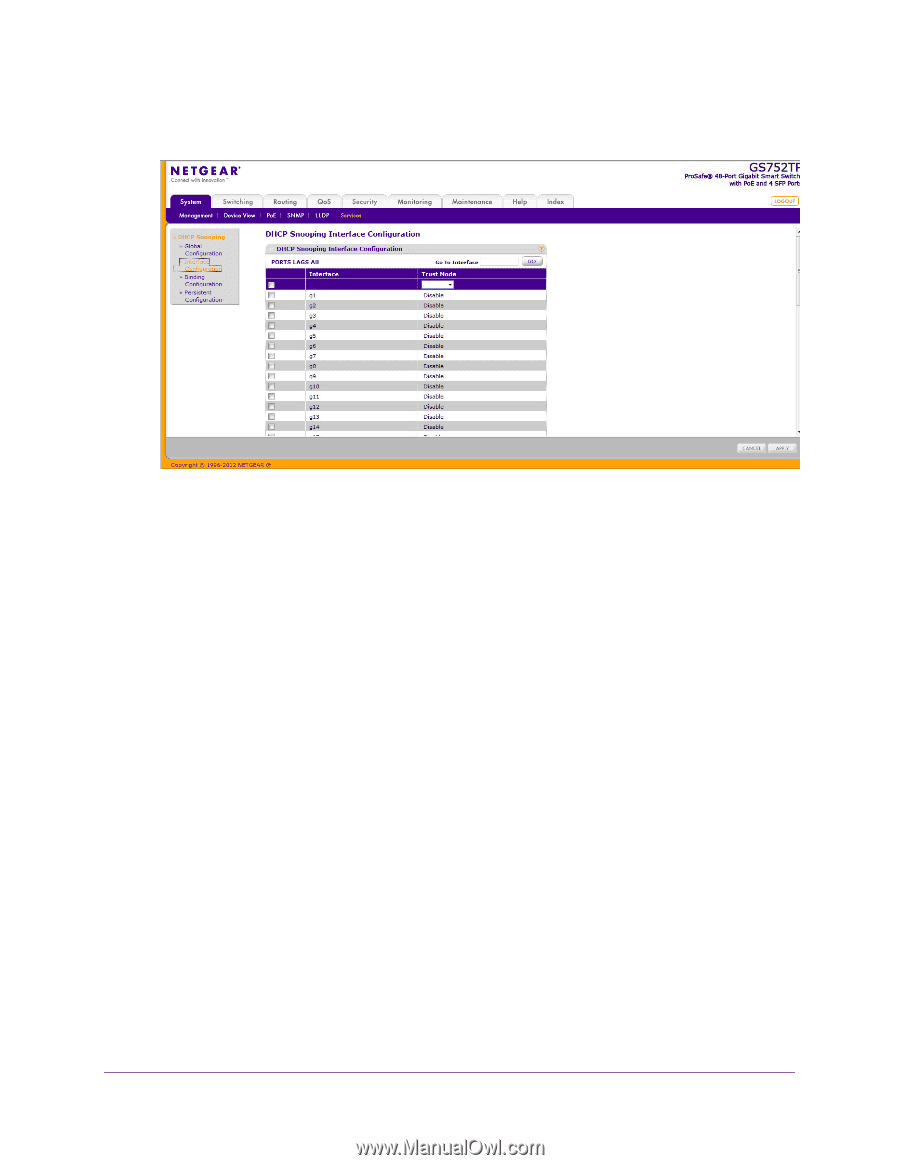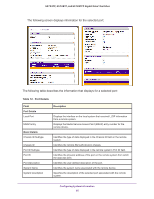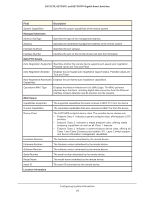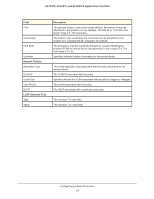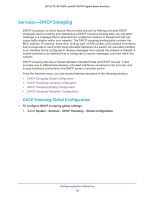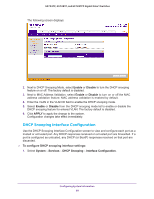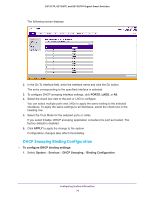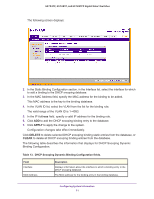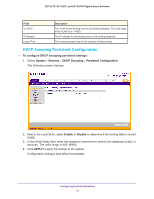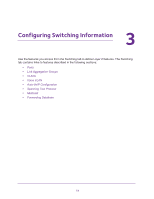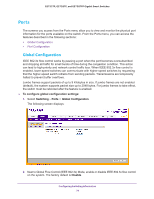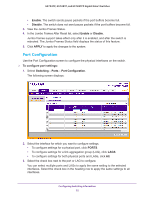Netgear GS752TP GS728TP/GS728TPP/GS752TP Software Administration Manual - Page 70
DHCP Snooping Binding Configuration, PORTS, APPLY, To con DHCP binding settings, System
 |
View all Netgear GS752TP manuals
Add to My Manuals
Save this manual to your list of manuals |
Page 70 highlights
GS752TP, GS728TP, and GS728TPP Gigabit Smart Switches The following screen displays: 2. In the Go To Interface field, enter the interface name and click the Go button. The entry corresponding to the specified interface is selected. 3. To configure DHCP snooping interface settings, click PORTS, LAGS, or All. 4. Select the check box next to the port or LAG to configure. You can select multiple ports and LAGs to apply the same setting to the selected interfaces. To apply the same settings to all interfaces, select the check box in the heading row. 5. Select the Trust Mode for the selected ports or LAGs. If you select Enable, DHCP snooping application considers the port as trusted. The factory default is disabled. 6. Click APPLY to apply the change to the system. Configuration changes take effect immediately. DHCP Snooping Binding Configuration To configure DHCP binding settings: 1. Select System Services DHCP Snooping Binding Configuration. Configuring System Information 70