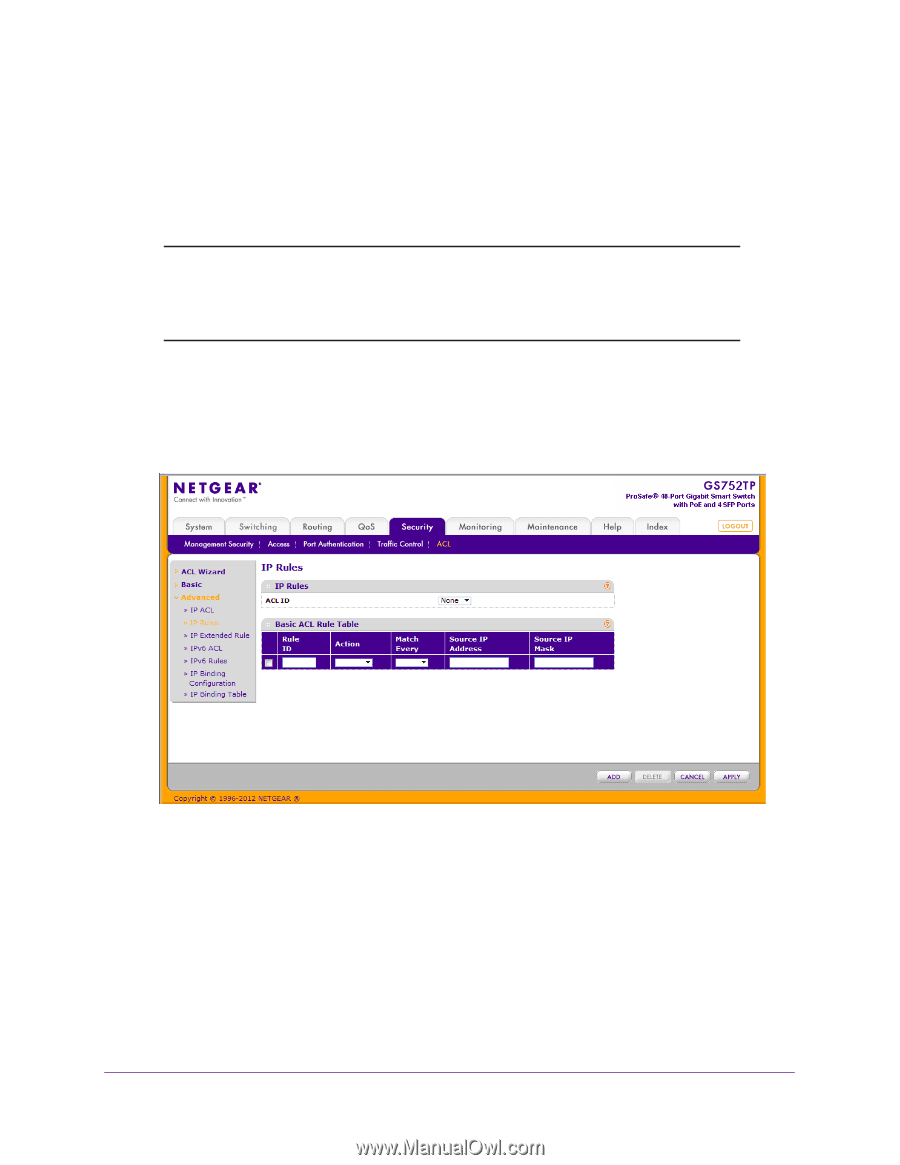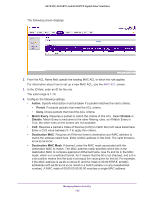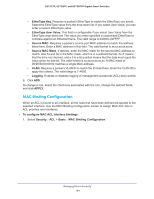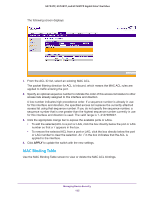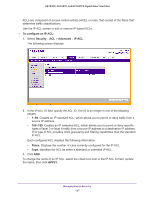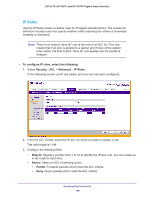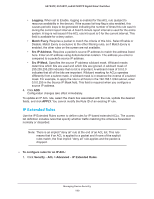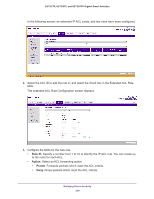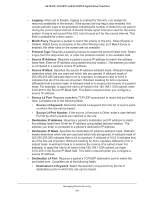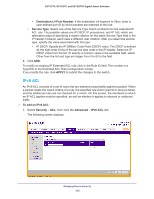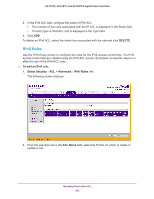Netgear GS752TP GS728TP/GS728TPP/GS752TP Software Administration Manual - Page 198
IP Rules, To con IP rules, select the following, Security, Advanced, Rule ID, Action, Permit
 |
View all Netgear GS752TP manuals
Add to My Manuals
Save this manual to your list of manuals |
Page 198 highlights
GS752TP, GS728TP, and GS728TPP Gigabit Smart Switches IP Rules Use the IP Rules screen to define rules for IP-based standard ACLs. The access list definition includes rules that specify whether traffic matching the criteria is forwarded normally or discarded. Note: There is an implicit "deny all" rule at the end of an ACL list. This rule means that if an ACL is applied to a packet and if none of the explicit rules match, the final implicit "deny all" rule applies and the packet is dropped. To configure IP rules, select the following: 1. Select Security ACL > Advanced IP Rules. In the following screen, an IP rule exists, and one rule has been configured. 2. From the ACL ID field, select the IP ACL for which to create or update a rule. The valid range is 1-99. 3. Configure the following fields: • Rule ID. Specify a number from 1 to 10 to identify the IP ACL rule. You can create up to ten rules for each ACL. • Action. Select an ACL forwarding action: • Permit. Forwards packets which meet the ACL criteria. • Deny. Drops packets which meet the ACL criteria. Managing Device Security 198