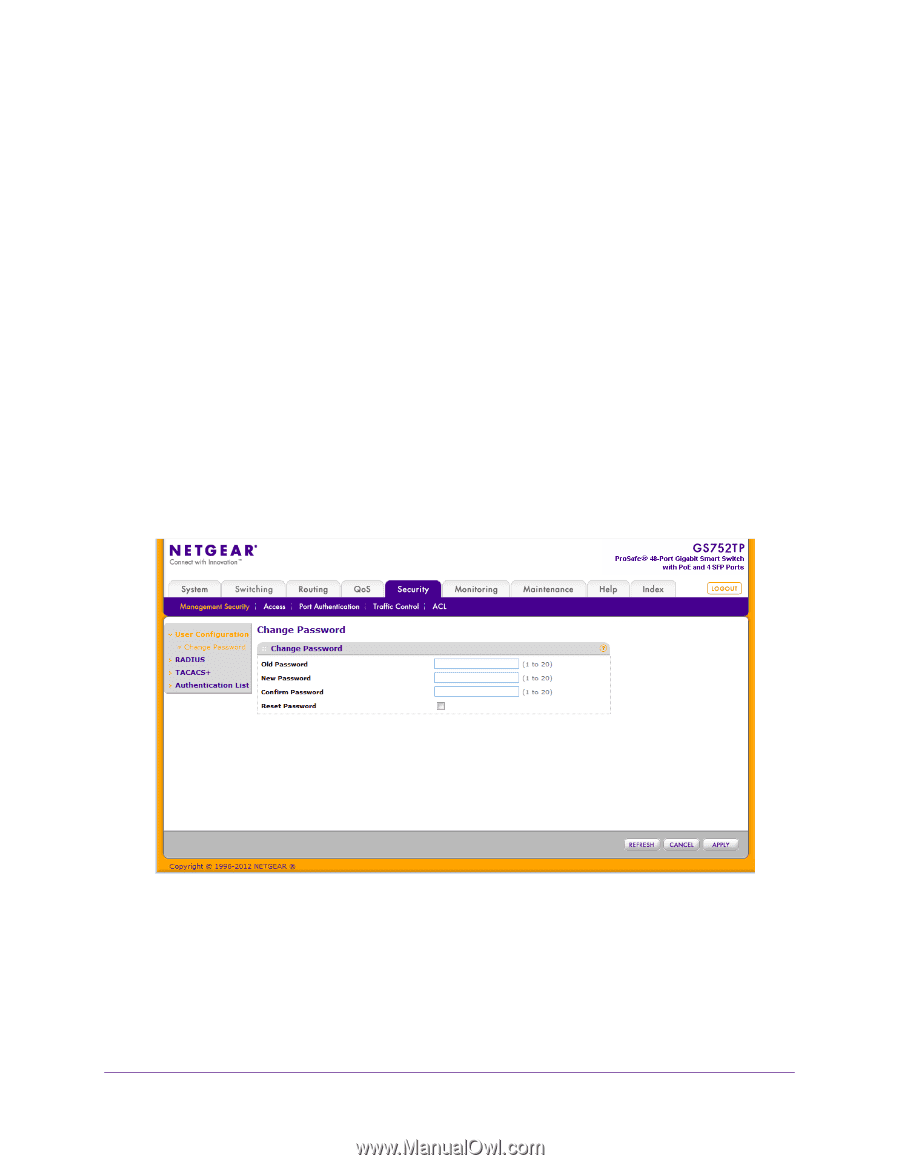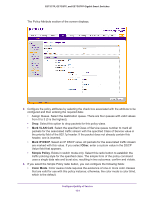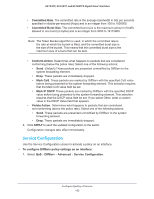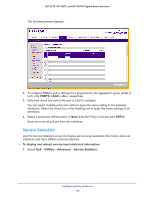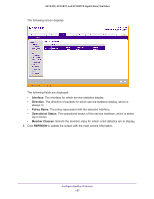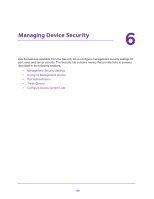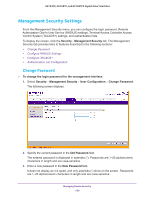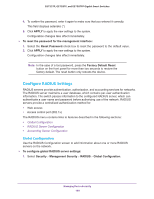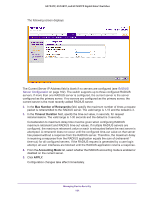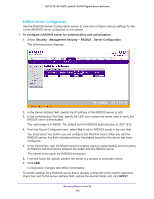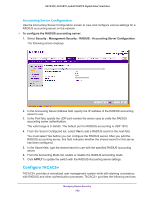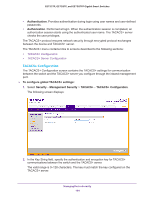Netgear GS752TP GS728TP/GS728TPP/GS752TP Software Administration Manual - Page 159
Management Security Settings, Change Password
 |
View all Netgear GS752TP manuals
Add to My Manuals
Save this manual to your list of manuals |
Page 159 highlights
GS752TP, GS728TP, and GS728TPP Gigabit Smart Switches Management Security Settings From the Management Security menu, you can configure the login password, Remote Authorization Dial-In User Service (RADIUS) settings, Terminal Access Controller Access Control System (TACACS+) settings, and authentication lists. To display the screen, click the Security Management Security tab. The Management Security tab provides links to features described in the following sections: • Change Password • Configure RADIUS Settings • Configure TACACS+ • Authentication List Configuration Change Password To change the login password for the management interface: 1. Select Security Management Security User Configuration Change Password. The following screen displays: 2. Specify the current password in the Old Password field. The entered password is displayed in asterisks (*). Passwords are 1-20 alphanumeric characters in length and are case-sensitive. 3. Enter a new password in the New Password field. It does not display as it is typed, and only asterisks (*) show on the screen. Passwords are 1-20 alphanumeric characters in length and are case-sensitive. Managing Device Security 159