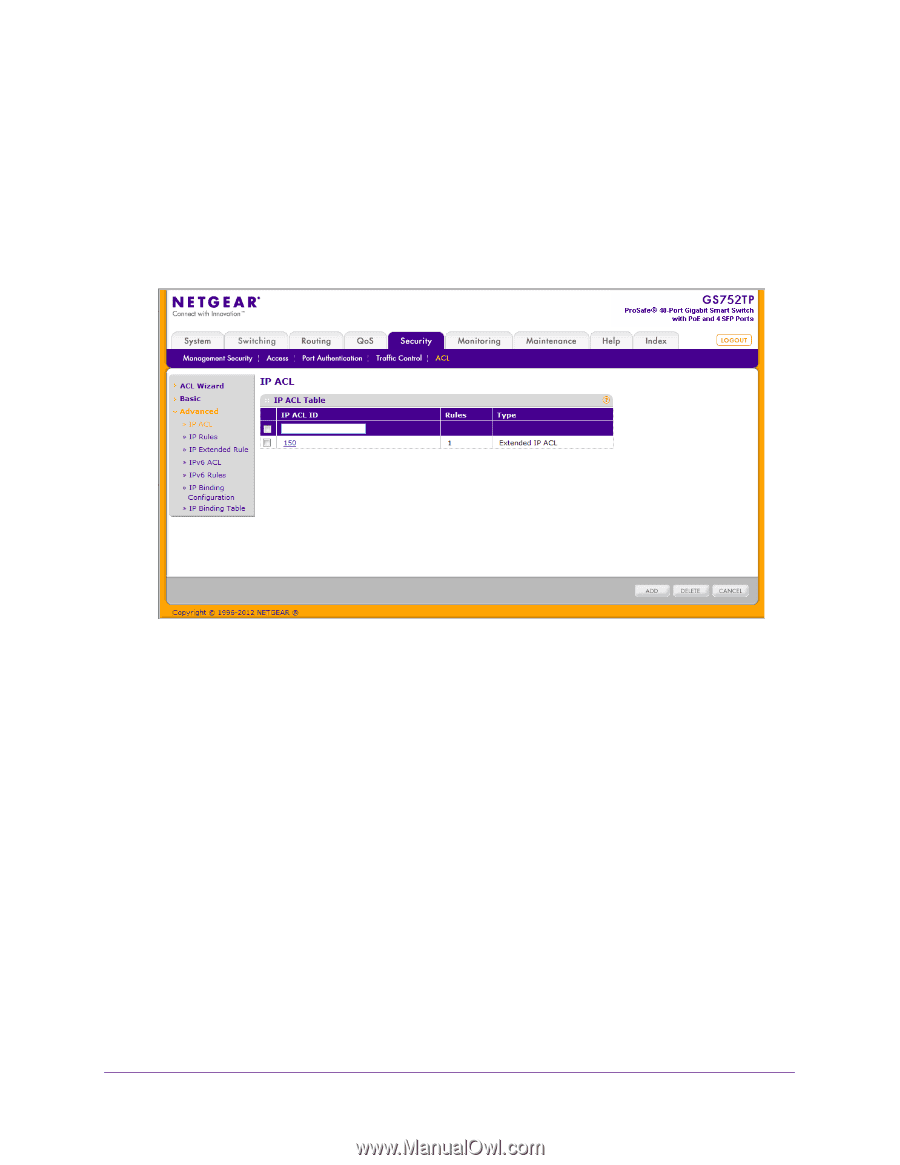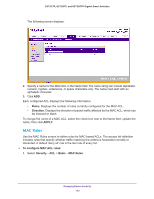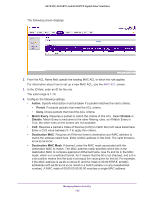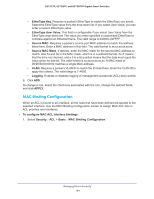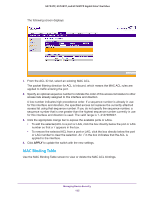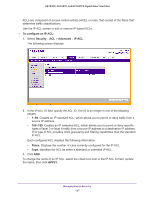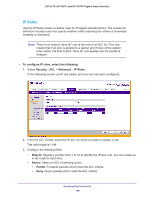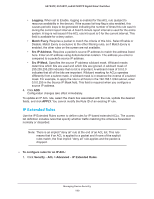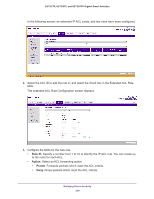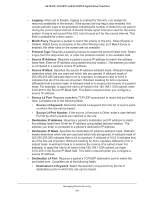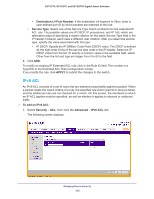Netgear GS752TP GS728TP/GS728TPP/GS752TP Software Administration Manual - Page 197
To con an IP ACL, Security, Advanced, IP ACL, Rules, APPLY.
 |
View all Netgear GS752TP manuals
Add to My Manuals
Save this manual to your list of manuals |
Page 197 highlights
GS752TP, GS728TP, and GS728TPP Gigabit Smart Switches ACLs are composed of access control entries (ACE), or rules, that consist of the filters that determine traffic classifications. Use the IP ACL screen to add or remove IP-based ACLs. To configure an IP ACL: 1. Select Security ACL > Advanced IP ACL. The following screen displays: 2. In the IP ACL ID field, specify the ACL ID. The ID is an integer in one of the following ranges: • 1-99. Creates an IP standard ACL, which allows you to permit or deny traffic from a source IP address. • 100-199. Creates an IP extended ACL, which allows you to permit or deny specific types of layer 3 or layer 4 traffic from a source IP address to a destination IP address. This type of ACL provides more granularity and filtering capabilities than the standard IP ACL. Each configured ACL displays the following information: • Rules. Displays the number of rules currently configured for the IP ACL. • Type. Identifies the ACL as either a standard or extended IP ACL. 3. Click ADD. To change the name of an IP ACL, select the check box next to the IP ACL ID field, update the name, then click APPLY. Managing Device Security 197