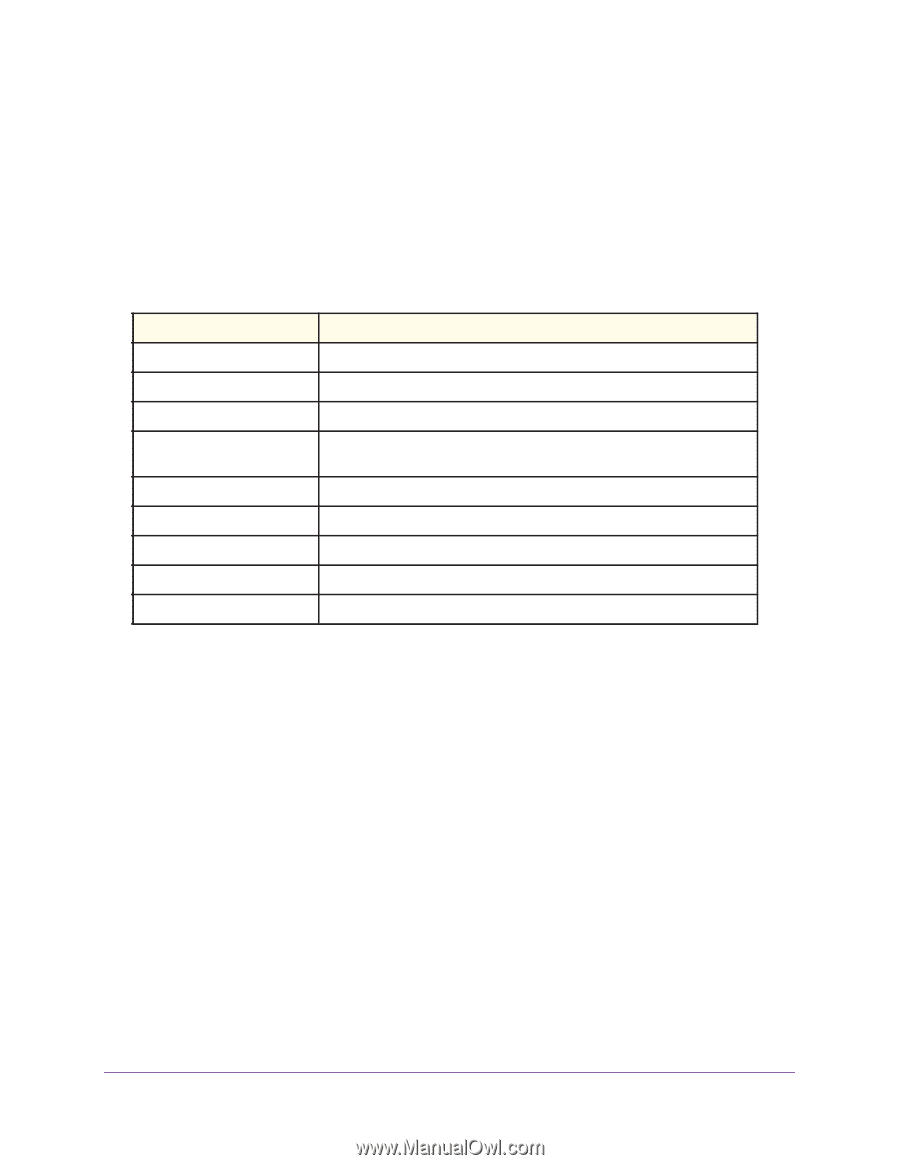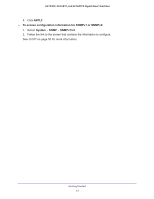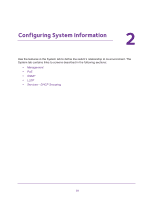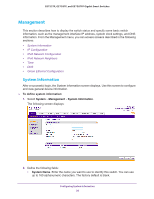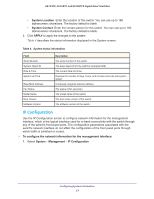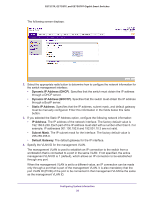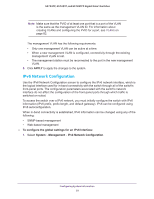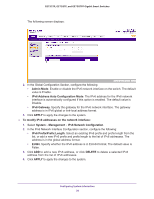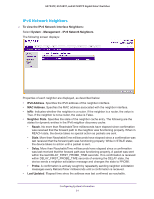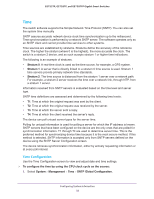Netgear GS752TP GS728TP/GS728TPP/GS752TP Software Administration Manual - Page 27
IP Configuration, System Location, System Contact, APPLY
 |
View all Netgear GS752TP manuals
Add to My Manuals
Save this manual to your list of manuals |
Page 27 highlights
GS752TP, GS728TP, and GS728TPP Gigabit Smart Switches • System Location. Enter the location of this switch. You can use up to 160 alphanumeric characters. The factory default is blank. • System Contact. Enter the contact person for this switch. You can use up to 160 alphanumeric characters. The factory default is blank. 3. Click APPLY to apply the changes to the system. Table 4 describes the status information displayed in the System screen. Table 4. System status information Field Serial Number System Object ID Date & Time System Up Time Base MAC Address Fan Status Model Name Boot Version Software Version Description The serial number of the switch. The base object ID for the switch's enterprise MIB. The current date and time. Displays the number of days, hours, and minutes since the last system restart. Universally assigned network address. The status of fan operation. The model name of the switch. The boot code version of the switch. The software version of the switch. IP Configuration Use the IP Configuration screen to configure network information for the management interface, which is the logical interface used for in-band connectivity with the switch through any of the switch's front-panel ports. The configuration parameters associated with the switch's network interface do not affect the configuration of the front panel ports through which traffic is switched or routed. To configure the network information for the management interface: 1. Select System Management IP Configuration. Configuring System Information 27