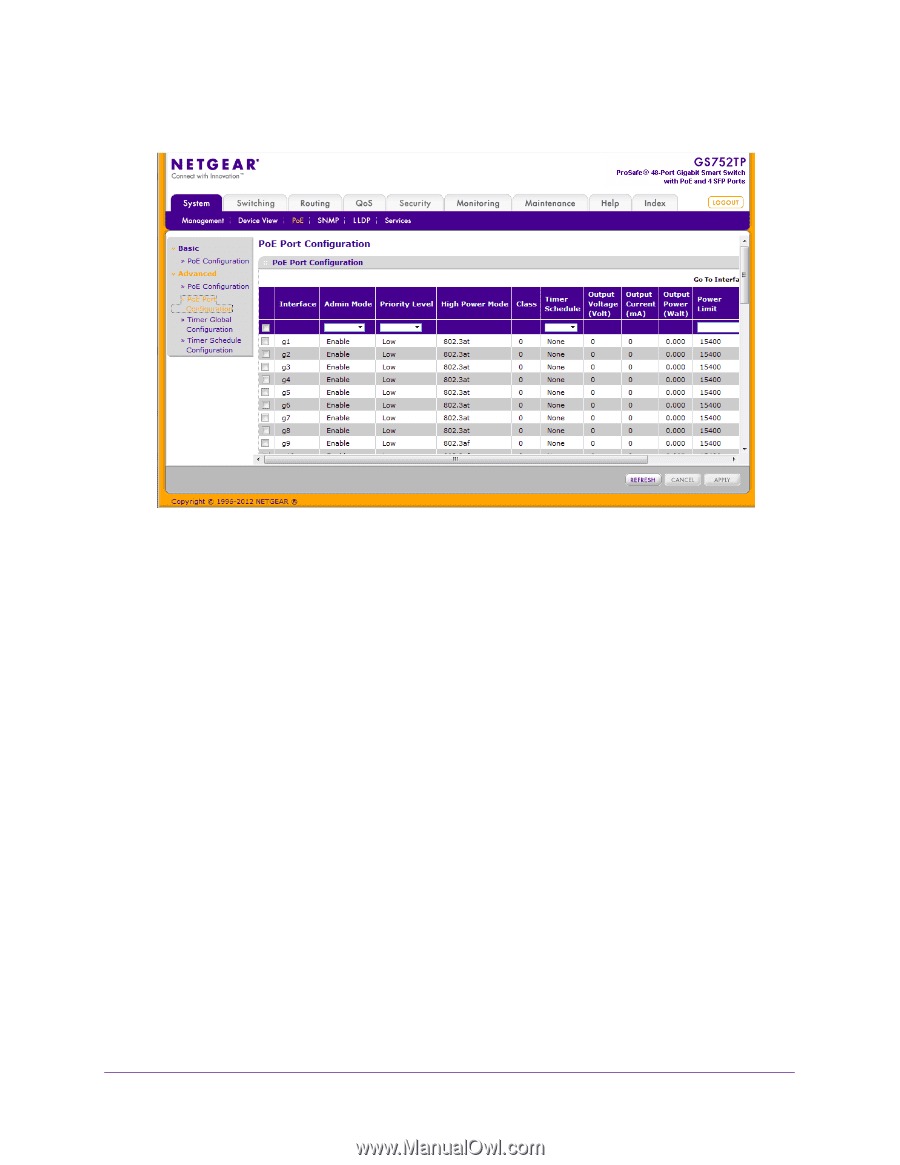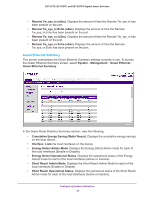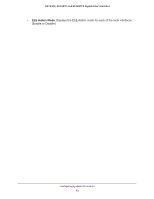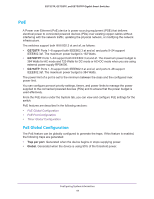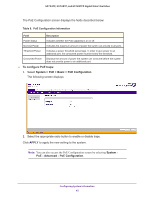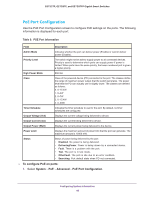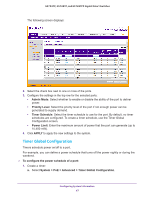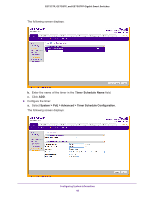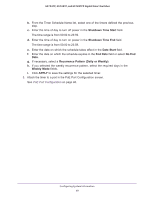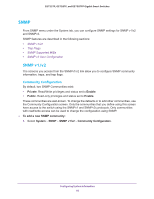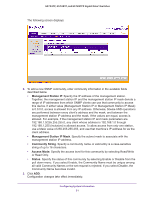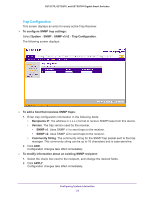Netgear GS752TP GS728TP/GS728TPP/GS752TP Software Administration Manual - Page 47
Timer Global Configuration, System > PoE > Advanced > Timer Global Configuration
 |
View all Netgear GS752TP manuals
Add to My Manuals
Save this manual to your list of manuals |
Page 47 highlights
GS752TP, GS728TP, and GS728TPP Gigabit Smart Switches The following screen displays: 2. Select the check box next to one or more of the ports. 3. Configure the settings in the top row for the selected ports: • Admin Mode. Select whether to enable or disable the ability of the port to deliver power. • Priority Level. Select the priority level of the port if not enough power can be generated to supply demand. • Timer Schedule. Select the timer schedule to use for the port. By default, no timer schedules are configured. To create a timer schedule, use the Timer Global Configuration screen. • Power Limit. Enter the maximum amount of power that the port can generate (up to 15,400 mW). 4. Click APPLY to apply the new settings to the system. Timer Global Configuration Timers schedule power on/off to a port. For example, you can define a power schedule that turns off the power nightly or during the weekend. To configure the power schedule of a port: 1. Create a timer: a. Select System > PoE > Advanced > Timer Global Configuration. Configuring System Information 47