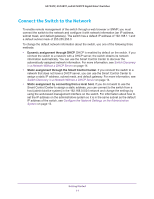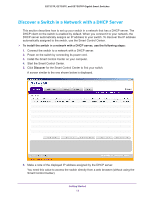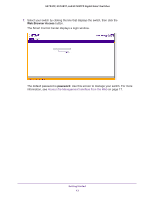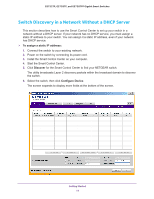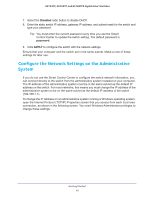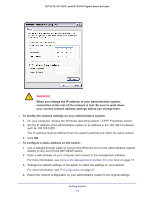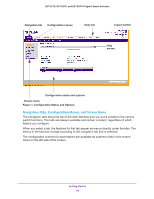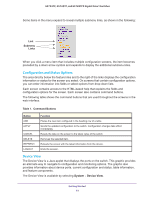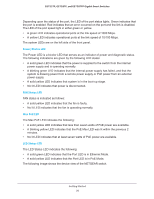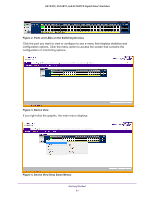Netgear GS752TP GS728TP/GS728TPP/GS752TP Software Administration Manual - Page 16
connection to the rest of the network is lost. Be sure to write down
 |
View all Netgear GS752TP manuals
Add to My Manuals
Save this manual to your list of manuals |
Page 16 highlights
GS752TP, GS728TP, and GS728TPP Gigabit Smart Switches WARNING: When you change the IP address of your administrative system, connection to the rest of the network is lost. Be sure to write down your current network address settings before you change them. To modify the network settings on your administrative system: 1. On your computer, access the Windows operating system TCP/IP Properties screen. 2. Set the IP address of the administrative system to an address in the 192.168.0.0 network, such as 192.168.0.200. The IP address must be different from the switch's address but within the same subnet. 3. Click OK. To configure a static address on the switch: 1. Use a straight-through cable to connect the Ethernet port on the administrative system directly to any port on the NETGEAR switch. 2. Open a web browser on your computer and connect to the management interface. For more information, see Access the Management Interface from the Web on page 17. 3. Change the network settings on the switch to match the settings on your network. For more information, see IP Configuration on page 27. 4. Return the network configuration on your administrative system to the original settings. Getting Started 16