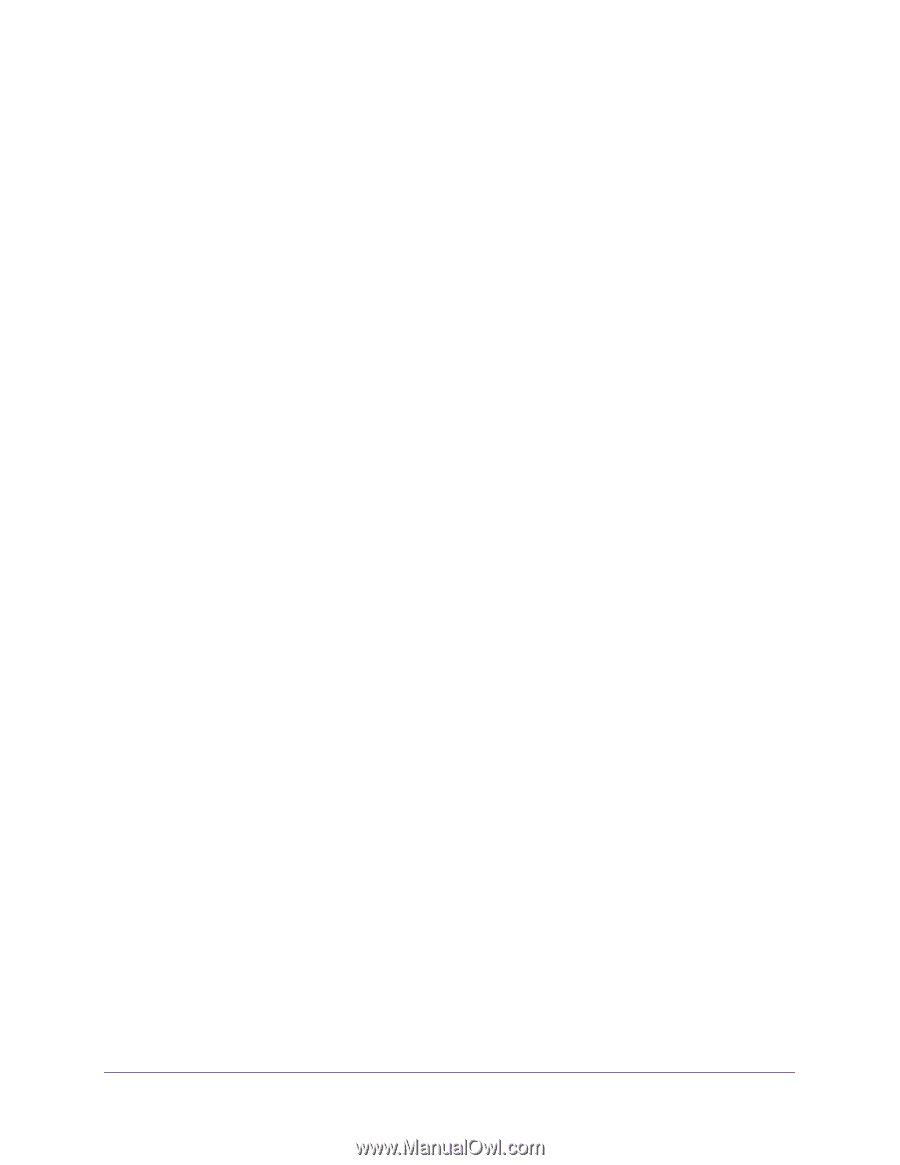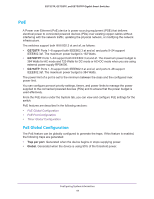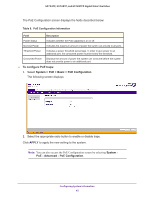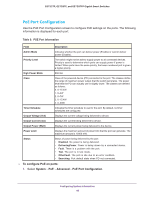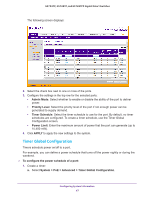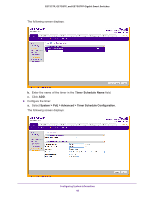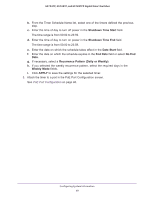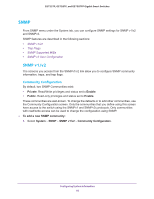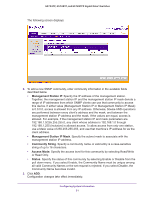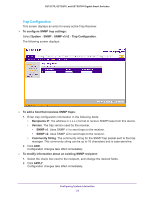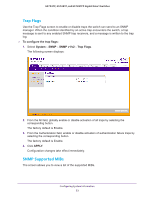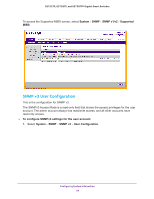Netgear GS752TP GS728TP/GS728TPP/GS752TP Software Administration Manual - Page 49
Shutdown Time Start, Date Start, End Date, No End, Recurrence Pattern Daily or Weekly, Weekly, APPLY
 |
View all Netgear GS752TP manuals
Add to My Manuals
Save this manual to your list of manuals |
Page 49 highlights
GS752TP, GS728TP, and GS728TPP Gigabit Smart Switches b. From the Timer Schedule Name list, select one of the timers defined the previous step. c. Enter the time of day to turn off power in the Shutdown Time Start field. The time range is from 00:00 to 23:59. d. Enter the time of day to turn on power in the Shutdown Time End field. The time range is from 00:00 to 23:59. e. Enter the date on which the schedule takes effect in the Date Start field. f. Enter the date on which the schedule expires in the End Date field or select No End Date. g. If necessary, select a Recurrence Pattern (Daily or Weekly). h. If you selected the weekly recurrence pattern, select the required days in the Weekly Mode fields. i. Click APPLY to save the settings for the selected timer. 3. Attach the timer to a port in the PoE Port Configuration screen. See PoE Port Configuration on page 46. Configuring System Information 49