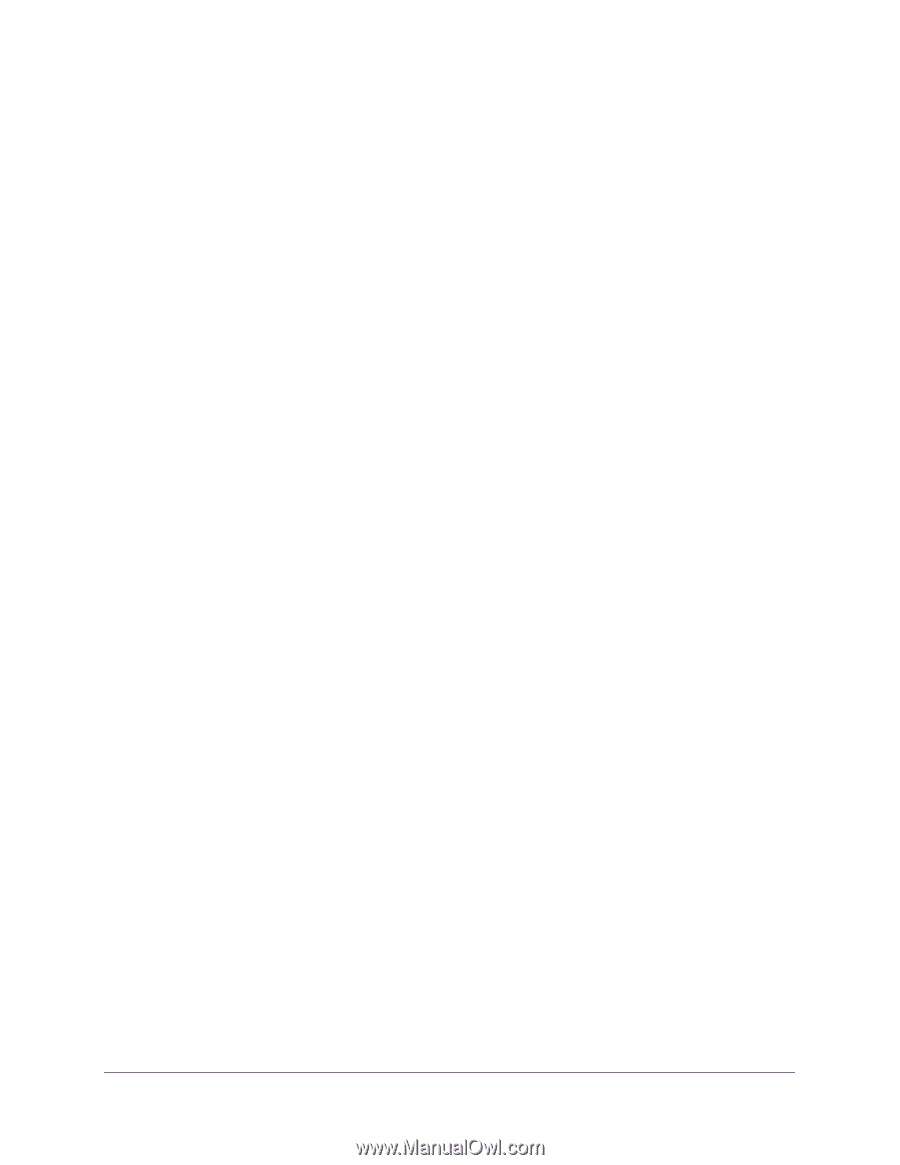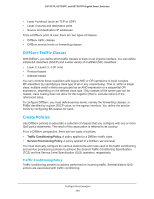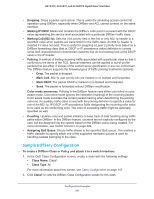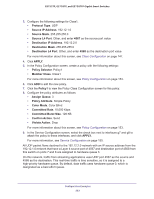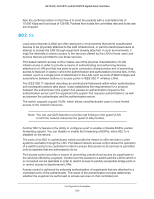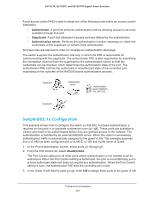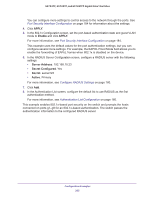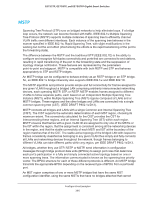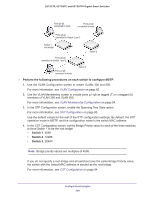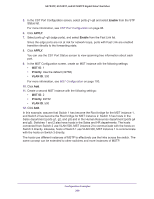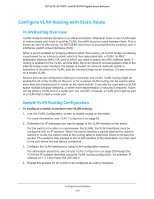Netgear GS752TP GS728TP/GS728TPP/GS752TP Software Administration Manual - Page 265
APPLY, Enable, Server Address, Secret Con d, Secret, Active
 |
View all Netgear GS752TP manuals
Add to My Manuals
Save this manual to your list of manuals |
Page 265 highlights
GS752TP, GS728TP, and GS728TPP Gigabit Smart Switches You can configure more settings to control access to the network through the ports. See Port Security Interface Configuration on page 184 for information about the settings. 4. Click APPLY. 5. In the 802.1x Configuration screen, set the port-based authentication state and guest VLAN mode to Enable and click APPLY. For more information, see Port Security Interface Configuration on page 184. This example uses the default values for the port authentication settings, but you can configure several more settings. For example, the EAPOL Flood Mode field allows you to enable the forwarding of EAPoL frames when 802.1x is disabled on the device. 6. In the RADIUS Server Configuration screen, configure a RADIUS server with the following settings: • Server Address. 192.168.10.23 • Secret Configured. Yes • Secret. secret123 • Active. Primary For more information, see Configure RADIUS Settings on page 160. 7. Click Add. 8. In the Authentication List screen, configure the default list to use RADIUS as the first authentication method. For more information, see Authentication List Configuration on page 166. This example enables 802.1x-based port security on the switch and prompts the hosts connected on ports g1-g8 for an 802.1x-based authentication. The switch passes the authentication information to the configured RADIUS server. Configuration Examples 265