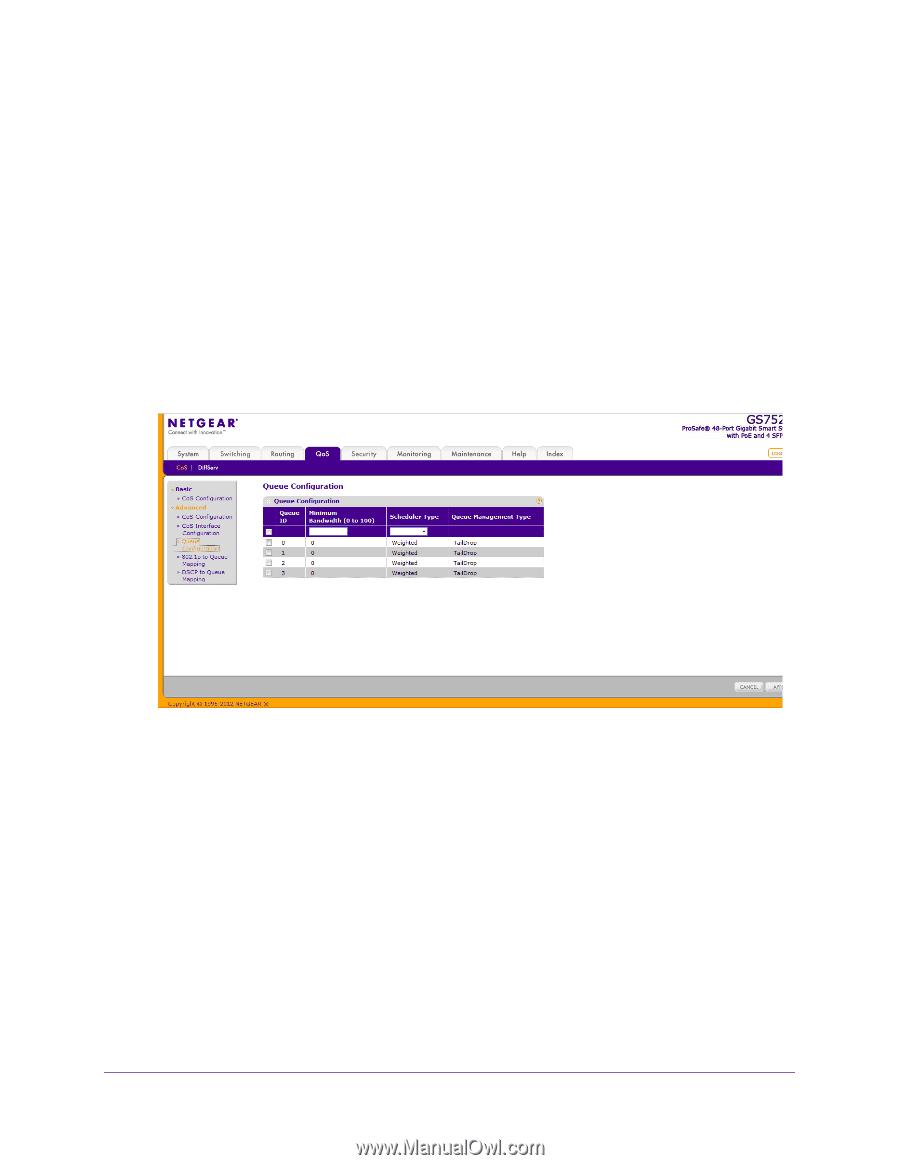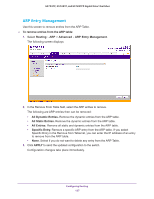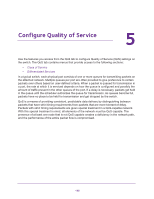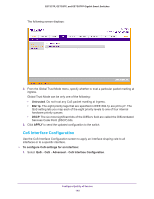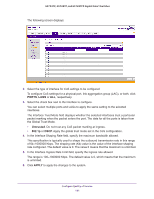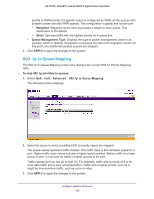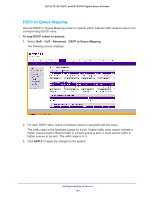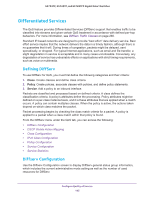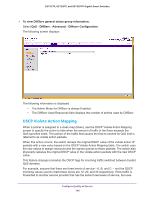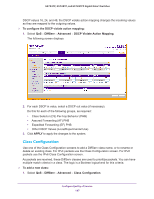Netgear GS752TP GS728TP/GS728TPP/GS752TP Software Administration Manual - Page 142
Queue Configuration, To con CoS queue settings, Advanced, Queue ID, Minimum Bandwidth
 |
View all Netgear GS752TP manuals
Add to My Manuals
Save this manual to your list of manuals |
Page 142 highlights
GS752TP, GS728TP, and GS728TPP Gigabit Smart Switches Queue Configuration Use the Queue Configuration screen to define what a particular queue does by configuring switch egress queues. User-configurable parameters control the amount of bandwidth used by the queue and the scheduling of packet transmission from the set of all queues on a port. The CoS queue configuration is global. You can configure four queues as strict priority or weighted round robin (WRR) priority. If a specific queue is configured as WRR, all the queues with a lower number are also WRR queues. The configuration is global and not per port. To configure CoS queue settings: 1. Select QoS CoS Advanced Queue Configuration. The following screen displays: 2. Select the check box next to the port or LAG to configure. You can select multiple ports and LAGs to apply the same setting to the selected interfaces. Select the check box in the heading row to apply a trust mode or rate to all interfaces. 3. Configure any of the following settings: • Queue ID. Select the queue to be configured. • Minimum Bandwidth. Enter a value in the range 1-100 that reflects the relative bandwidth of this queue. The bandwidth allocation per queue is the configured weight divided by the sum of all the configured weights. The sum of the minimum bandwidths for all queues does not have to equal 100. • Scheduler Type. Select the type of queue processing. Options are Weighted and Strict. Defining on a per-queue basis enables you to create the desired service characteristics for different types of traffic. Four queues can be configured as strict Configure Quality of Service 142