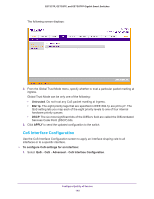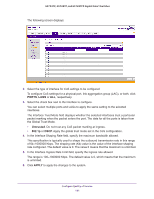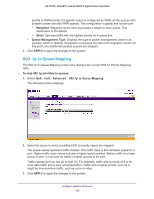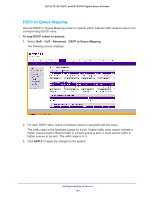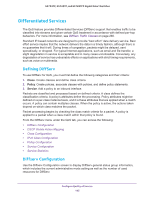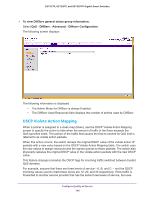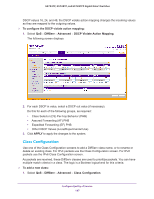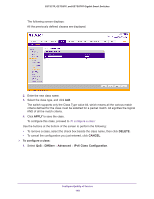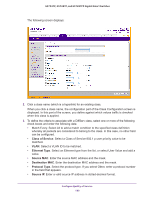Netgear GS752TP GS728TP/GS728TPP/GS752TP Software Administration Manual - Page 144
DSCP to Queue Mapping, To map DSCP values to queues, Advanced, APPLY
 |
View all Netgear GS752TP manuals
Add to My Manuals
Save this manual to your list of manuals |
Page 144 highlights
GS752TP, GS728TP, and GS728TPP Gigabit Smart Switches DSCP to Queue Mapping Use the DSCP to Queue Mapping screen to specify which internal traffic class to map to the corresponding DSCP value. To map DSCP values to queues: 1. Select QoS CoS Advanced DSCP to Queue Mapping. The following screen displays: 2. For each DSCP value, select a hardware queue to associate with the value. The traffic class is the hardware queue for a port. Higher traffic class values indicate a higher queue position. Before traffic in a lower queue is sent, it must wait for traffic in higher queues to be sent. The valid range is 0-3. 3. Click APPLY to apply the changes to the system. Configure Quality of Service 144
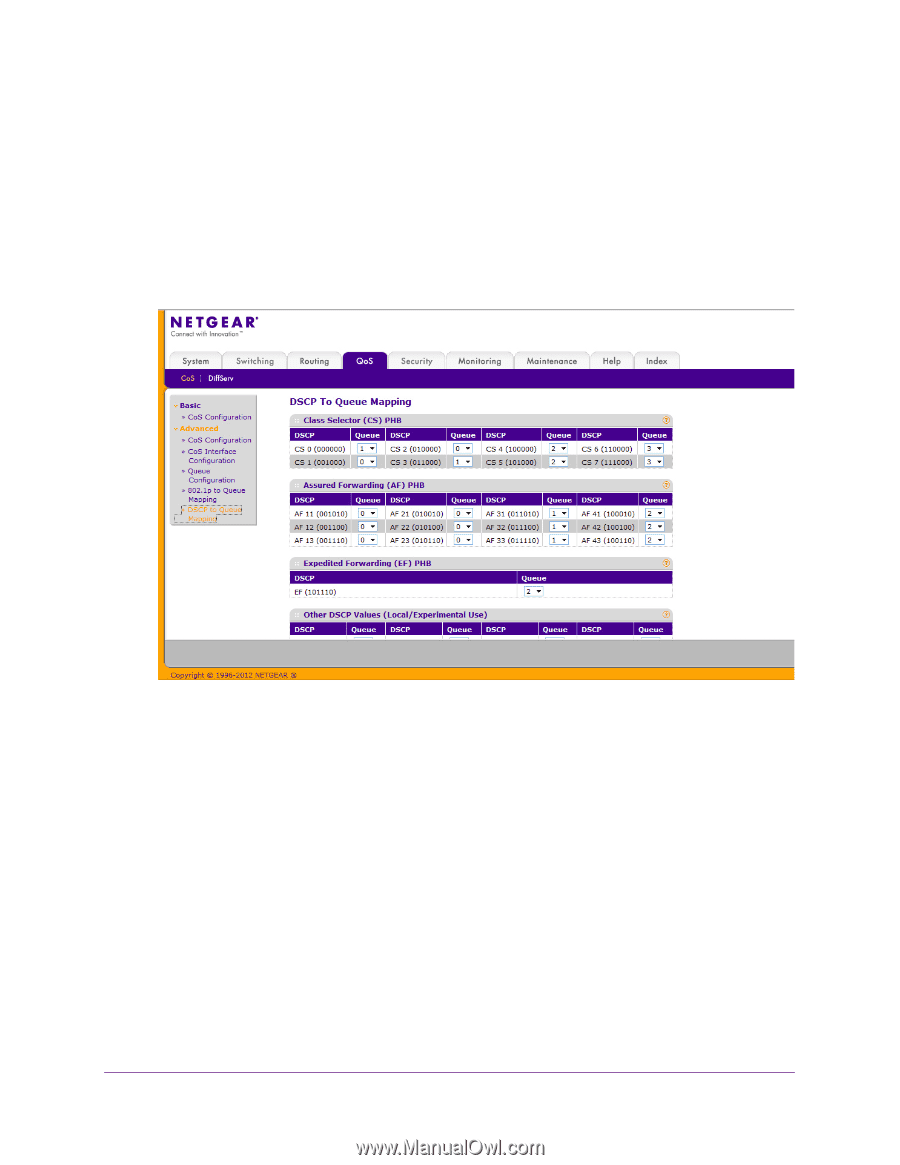
Configure Quality of Service
144
GS752TP, GS728TP, and GS728TPP Gigabit Smart Switches
DSCP to Queue Mapping
Use the DSCP to Queue Mapping screen to specify which internal traffic class to map to the
corresponding DSCP value.
To map DSCP values to queues:
1.
Select
QoS
CoS
Advanced
DSCP to Queue Mapping
.
The following screen displays:
2.
For each DSCP value, select a hardware queue to associate with the value.
The traffic class is the hardware queue for a port. Higher traffic class values indicate a
higher queue position. Before traffic in a lower queue is sent, it must wait for traffic in
higher queues to be sent. The valid range is 0–3.
3.
Click
APPLY
to apply the changes to the system.