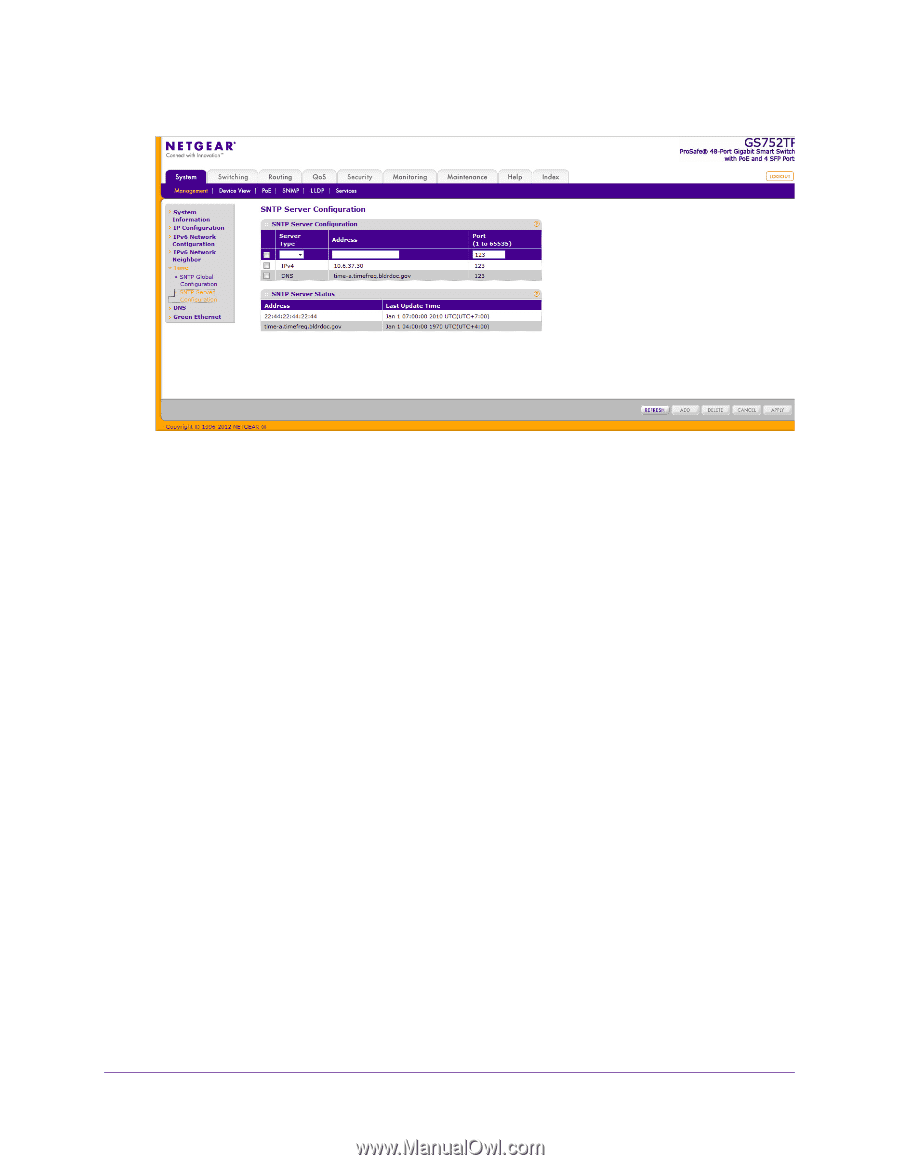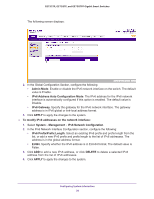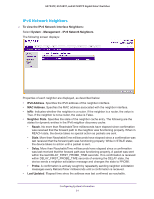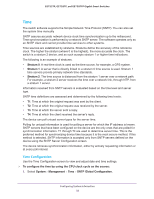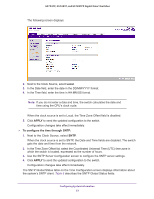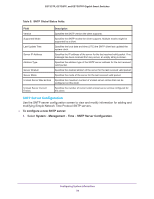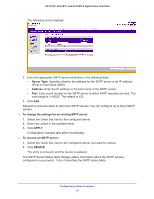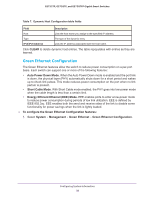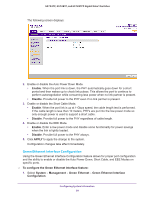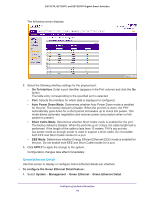Netgear GS752TP GS728TP/GS728TPP/GS752TP Software Administration Manual - Page 35
Server Type, Address, To change the settings for an existing SNTP server, APPLY
 |
View all Netgear GS752TP manuals
Add to My Manuals
Save this manual to your list of manuals |
Page 35 highlights
GS752TP, GS728TP, and GS728TPP Gigabit Smart Switches The following screen displays: 2. Enter the appropriate SNTP server information in the following fields: • Server Type. Specifies whether the address for the SNTP server is an IP address (IPv4) or host name (DNS). • Address. Enter the IP address or the host name of the SNTP server. • Port. Enter a port number on the SNTP server to which SNTP requests are sent. The valid range is 1-65535. The default is 123. 3. Click Add. Repeat the previous steps to add more SNTP servers. You can configure up to three SNTP servers. To change the settings for an existing SNTP server: 1. Select the check box next to the configured server. 2. Enter new values in the available fields. 3. Click APPLY. Configuration changes take effect immediately. To remove an SNTP server: 1. Select the check box next to the configured server you want to remove. 2. Click DELETE. The entry is removed, and the device is updated. The SNTP Server Status table displays status information about the SNTP servers configured on your switch. Table 6 describes the SNTP status fields. Configuring System Information 35