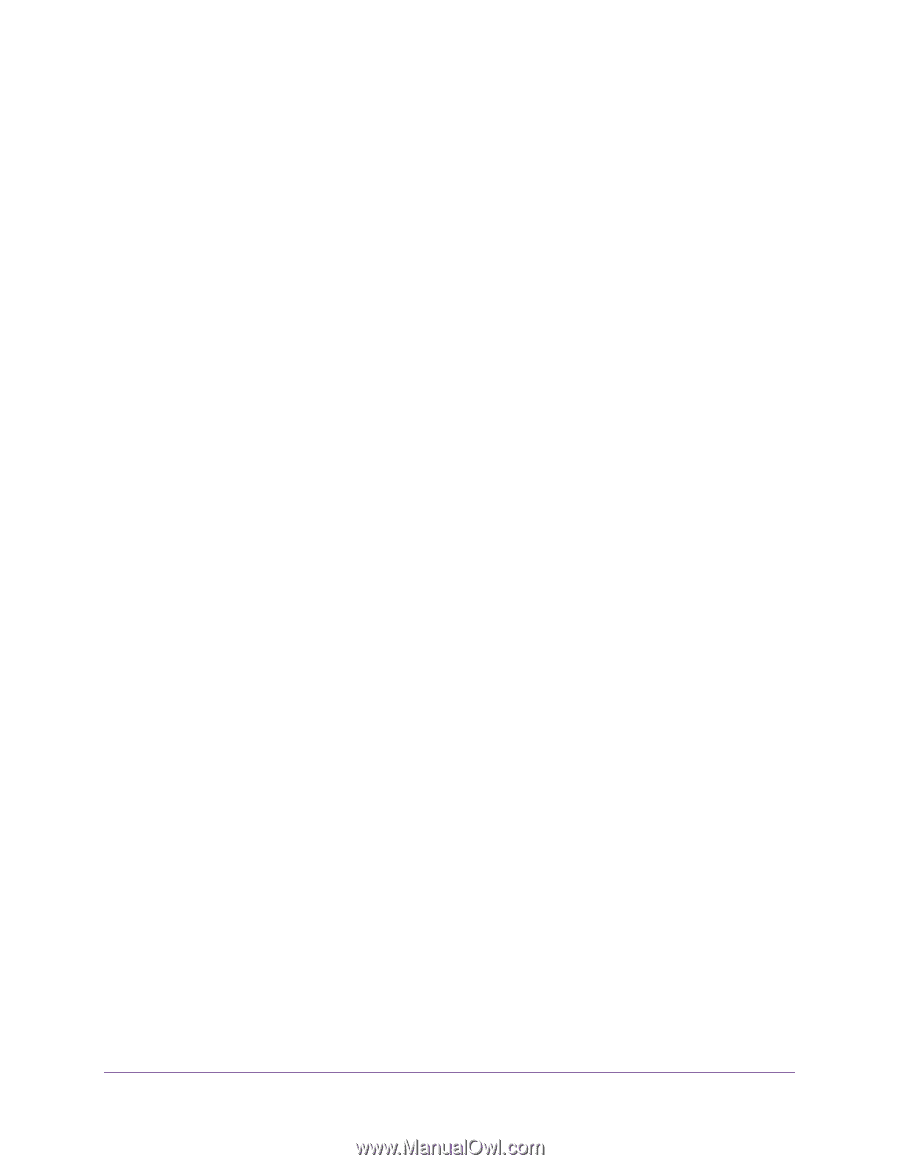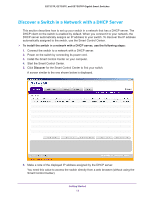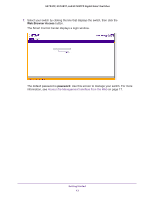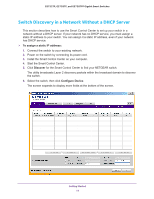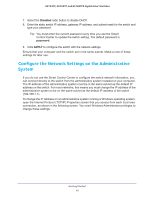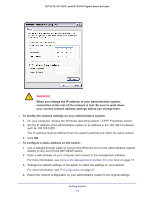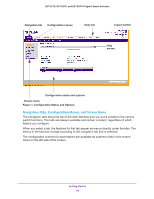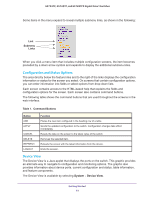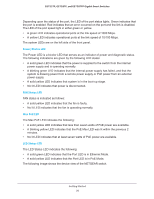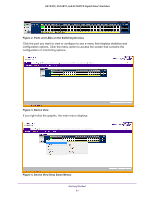Netgear GS752TP GS728TP/GS728TPP/GS752TP Software Administration Manual - Page 17
Access the Management Interface from the Web, Understand the User Interface - login
 |
View all Netgear GS752TP manuals
Add to My Manuals
Save this manual to your list of manuals |
Page 17 highlights
GS752TP, GS728TP, and GS728TPP Gigabit Smart Switches Access the Management Interface from the Web To access the switch management interface, use one of the following methods: • From the Smart Control Center, select the switch and click Web Browser Access. For more information, see the documentation for this application at http://docs.netgear.com/scc/enu/202-10685-01/index.htm. • Open a web browser and enter the IP address of the switch in the address field. You must be able to ping the IP address of the NETGEAR switch management interface from your administrative system for web access to be available. If you used the Smart Control Center to set up the IP address and subnet mask, either with or without a DHCP server, use that IP address in the address field of your web browser. If you did not change the IP address of the switch from the default value, enter 192.168.0.239 into the address field. Clicking Web Browser Access on the Smart Control Center or accessing the switch directly from your web browser displays the Login screen. Understand the User Interface To access the switch by using a web browser, the browser must meet the following software requirements: • Internet Explorer version 7 or later • Firefox version 4 or later To log on to the web interface: 1. Open a web browser and enter the IP address of the switch in the web browser address field. 2. The factory default password is password. Type the password in the field on the Login screen and click Login. Passwords are case-sensitive. 3. After the system authenticates you, the System Information screen displays. Getting Started 17