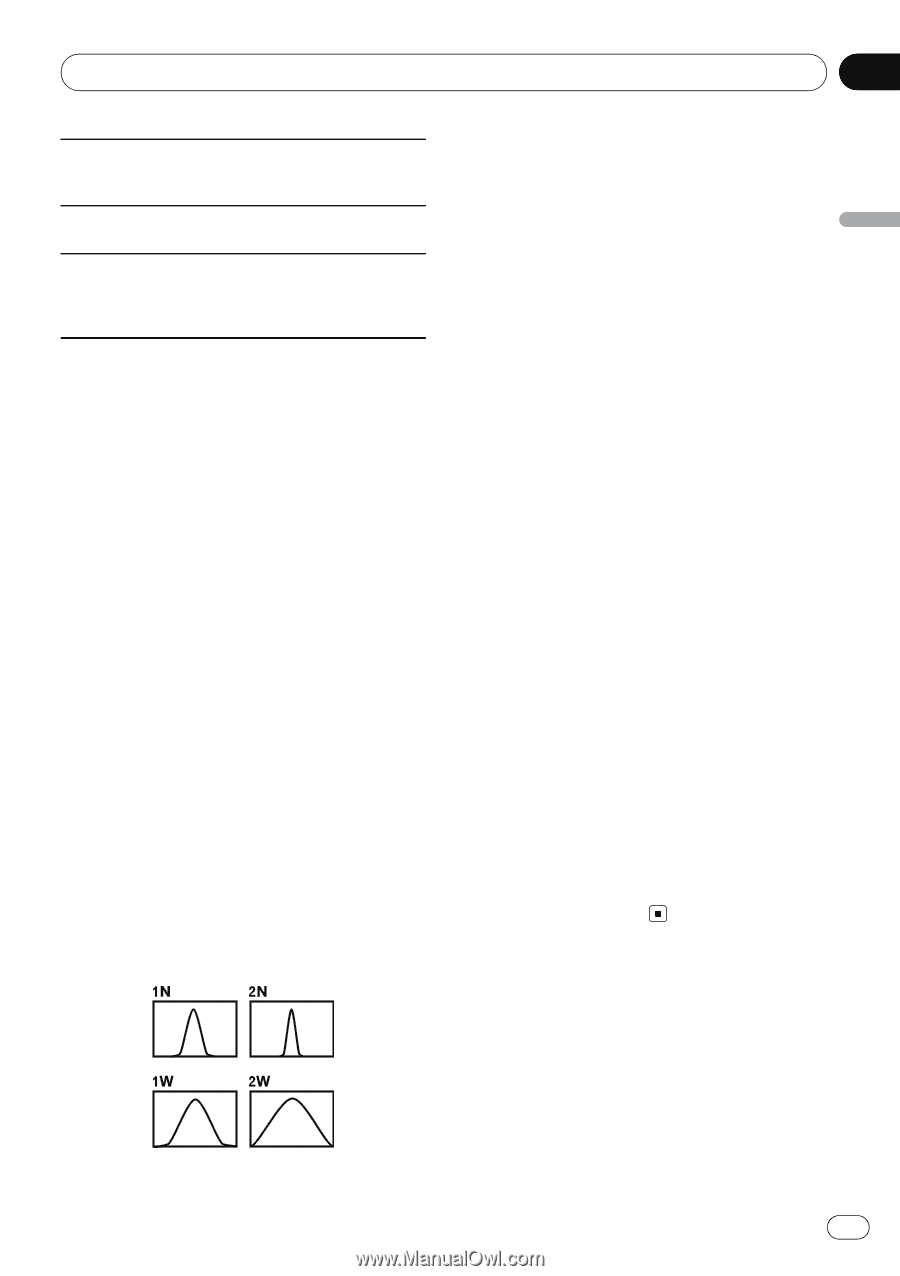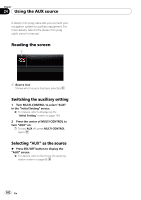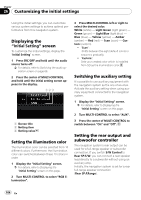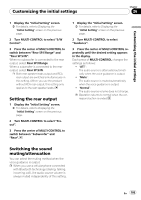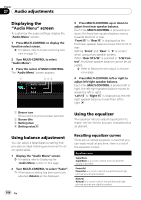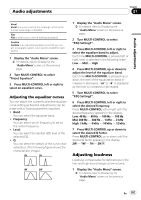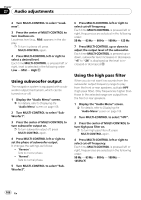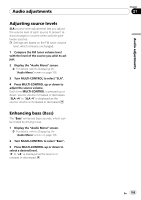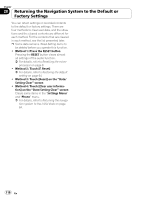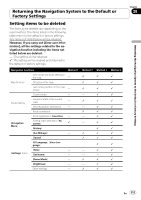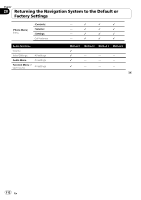Pioneer AVIC U310BT Owner's Manual - Page 107
Adjusting loudness, Audio adjustments
 |
UPC - 012562956299
View all Pioneer AVIC U310BT manuals
Add to My Manuals
Save this manual to your list of manuals |
Page 107 highlights
Audio adjustments Chapter 27 Audio adjustments Vocal Vocal is a curve in which the midrange, which is the human vocal range, is boosted. Flat Flat is a flat curve in which nothing is boosted. Custom Custom is an adjusted equalizer curve that you create. A separate custom curve can be created for each source. 1 Display the "Audio Menu" screen. = For details, refer to Displaying the "Audio Menu" screen on the previous page. 2 Turn MULTI-CONTROL to select "Preset Equalizer". 3 Press MULTI-CONTROL left or right to select an equalizer curve. Adjusting the equalizer curves You can adjust the currently selected equalizer curve setting as desired. Adjustments can be made with a 3-band parametric equalizer. ! Band: You can select the equalizer band. ! Frequency: You can select which frequency to set as the center frequency. ! Level: You can select the decibel (dB) level of the selected EQ. ! Q: You can select the details of the curve characteristics. (The following figure shows the characteristic image.) 1 Display the "Audio Menu" screen. = For details, refer to Displaying the "Audio Menu" screen on the previous page. 2 Turn MULTI-CONTROL to select "P.EQ Setting1". 3 Press MULTI-CONTROL left or right to select the equalizer band to adjust. Each time MULTI-CONTROL is pressed left or right, level is selected in the following order: Low - Mid - High 4 Press MULTI-CONTROL up or down to adjust the level of the equalizer band. Each time MULTI-CONTROL is pressed up or down, the level of the equalization band increases or decreases. "+6" to "-6" is displayed as the level is increased or decreased. 5 Turn MULTI-CONTROL to select "P.EQ Setting2". 6 Press MULTI-CONTROL left or right to select the desired frequency. Press MULTI-CONTROL left or right until the desired frequency appears in the display. Low: 40 Hz - 80 Hz - 100 Hz - 160 Hz Mid: 200 Hz - 500 Hz - 1 kHz - 2 kHz High: 3 kHz - 8 kHz - 10 kHz - 12 kHz 7 Press MULTI-CONTROL up or down to select the desired Q factor. Press MULTI-CONTROL up or down until the desired Q factor appears in the display. 2W - 1W - 1N - 2N Adjusting loudness Loudness compensates for deficiencies in the low- and high-sound ranges at low volume. 1 Display the "Audio Menu" screen. = For details, refer to Displaying the "Audio Menu" screen on the previous page. En 107