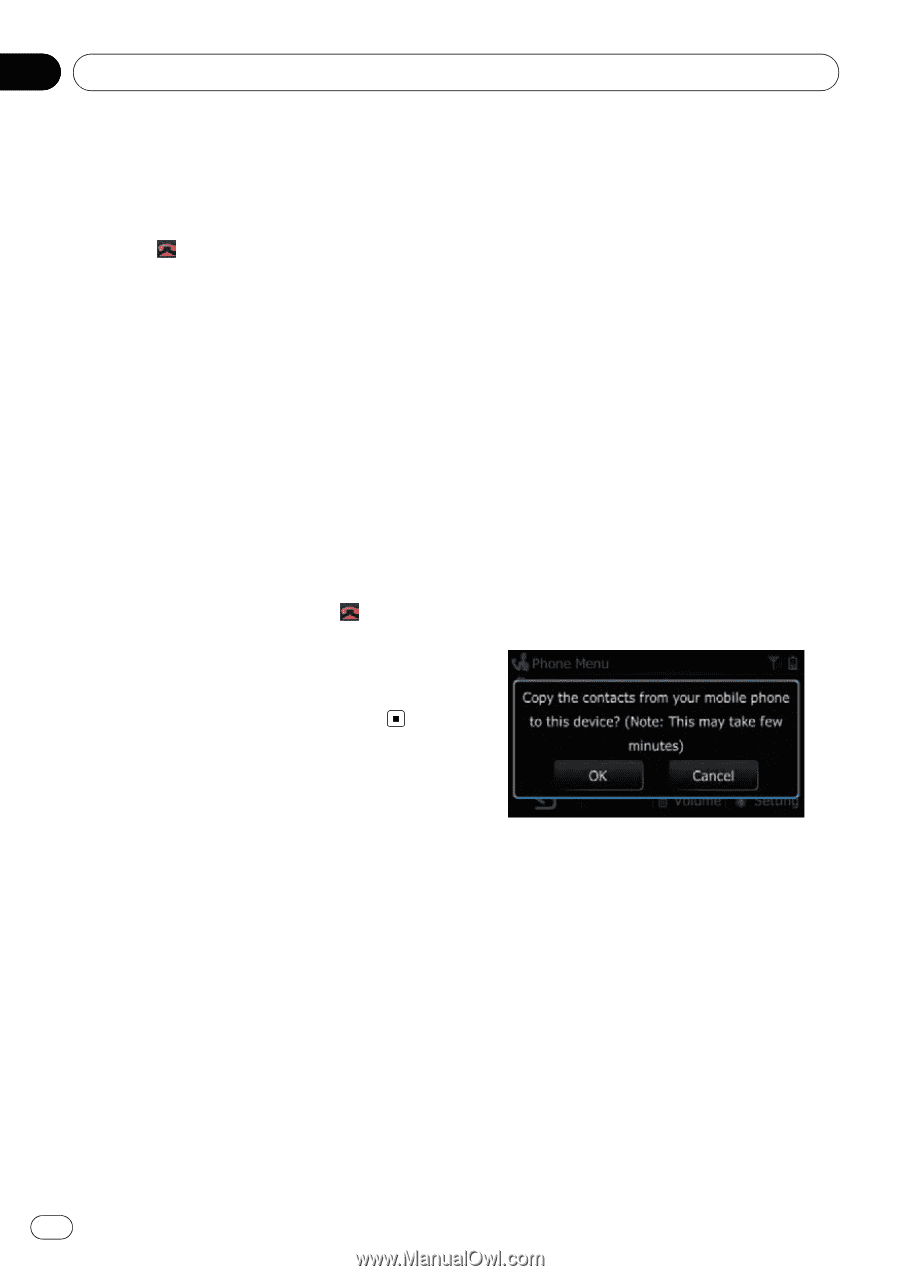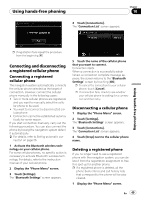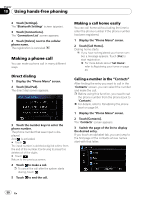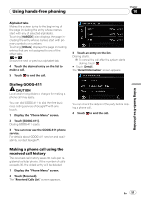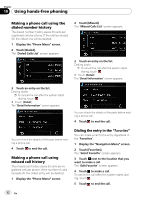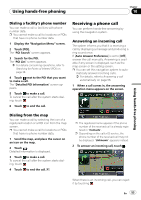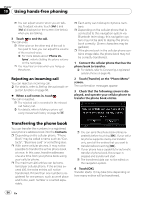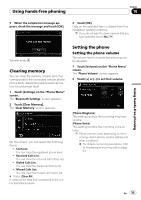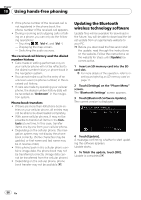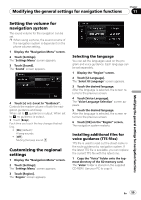Pioneer AVIC U310BT Owner's Manual - Page 54
Transferring the phone book, Using hands-free phoning - cant hear volume
 |
UPC - 012562956299
View all Pioneer AVIC U310BT manuals
Add to My Manuals
Save this manual to your list of manuals |
Page 54 highlights
Chapter 10 Using hands-free phoning p You can adjust volume when you are talking. To adjust volume, touch [Vol -] and [Vol +] displayed on the screen (like below) when you are talking. 3 Touch to end the call. The call ends. p If the voice on the other end of the call is too quiet to hear, you can adjust the volume of the received voice. = For more details about "Phone Volume", refer to Setting the phone volume on the next page. p You may hear a noise when you hang up the phone. Rejecting an incoming call You can reject an incoming call. = For details, refer to Setting the automatic re- jection function on page 56. % When a call comes in, touch . The call is rejected. p The rejected call is recorded in the missed call history list. = For details, refer to Making a phone call using missed call history on page 52. p Each entry can hold up to 3 phone numbers. p Depending on the cellular phone that is connected to this navigation system via Bluetooth technology, this navigation system may not be able to display the phone book correctly. (Some characters may be garbled.) p If the phone book in the cellular phone contains image data, the phone book may not be correctly transferred. 1 Connect the cellular phone that has the phone book to transfer. = For details, refer to Connecting a registered cellular phone on page 49. 2 Touch [Transfer] on the "Phone Menu" screen. The confirmation messages appear. 3 Check that the following screen is displayed, and operate your cellular phone to transfer the phone book entries. Transferring the phone book You can transfer the numbers in a registered user phone's address book into the Contacts. p Depending on the cellular phone, "Phone Book" may be called a name such as "Contacts", "Business card" or something else. p With some cellular phones, it may not be possible to transfer the entire phone book at once. In this case, transfer addresses one at a time from your phone book using your cellular phone. p The maximum 400 entries can be transferred per cellular phone. If the entries exceed 400, the extra entries will not be transferred. If more than one number is registered for one person, such as work place and home, each number is counted separately. p You can send the phone book entries repeatedly before touching [OK]. If your cellular phone supports one-by-one transfer only, send all the entries that you want to transfer before touching [OK]. p If your phone has a capability for automatic transfer of phone book, this screen is skipped and transfer will start. p The transferred data can not be edited on the navigation system. 4 Touch [OK]. Transfer starts. It may take time depending on how many entries will be transferred. 54 En