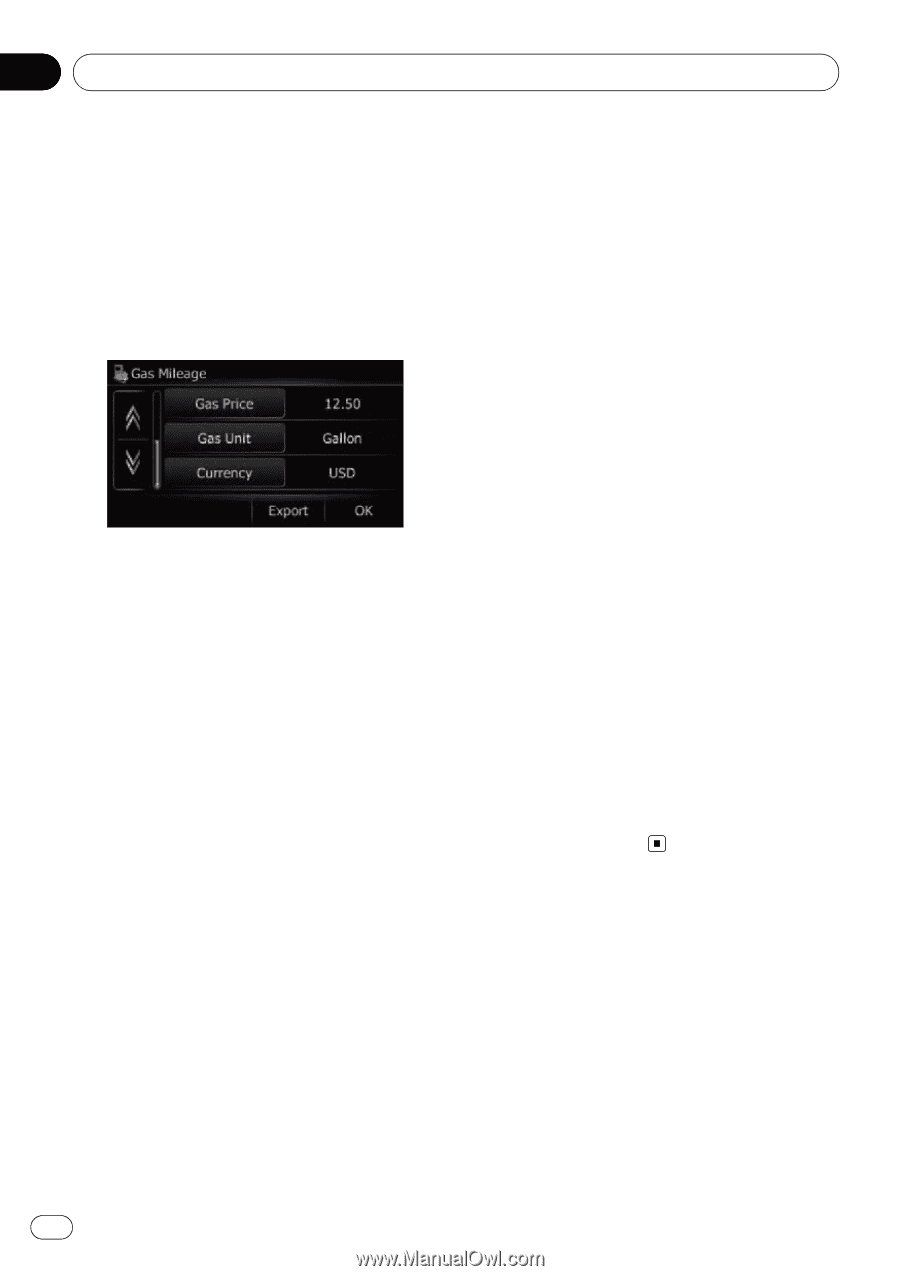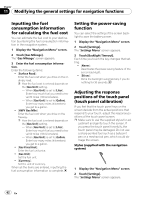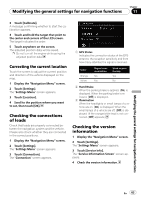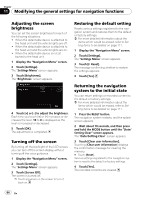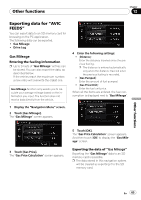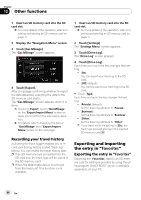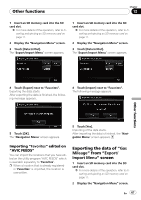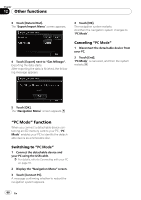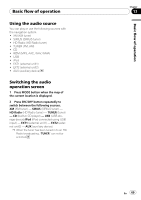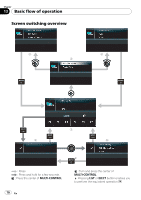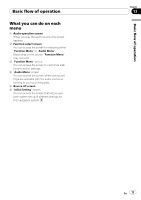Pioneer AVIC U310BT Owner's Manual - Page 66
Exporting and importing, the entry in, Other functions - review
 |
UPC - 012562956299
View all Pioneer AVIC U310BT manuals
Add to My Manuals
Save this manual to your list of manuals |
Page 66 highlights
Chapter 12 Other functions 1 Insert an SD memory card into the SD card slot. = For more details of the operation, refer to Inserting and ejecting an SD memory card on page 11. 2 Display the "Navigation Menu" screen. 3 Touch [Gas Mileage]. The "Gas Mileage" screen appears. 4 Touch [Export]. After a message confirming whether to export the data appeared, exporting the data to the SD memory card starts. The "Gas Mileage" screen appears when it is done. p Touching [Export] next to "Gas Mileage" on the "Export/Import Menu" screen enables you to perform the equivalent operation. = For details, refer to Exporting the data of "Gas Mileage" from "Export/Import Menu" screen on the next page. Recording your travel history Activating the track logger enables you to record your driving history (called "track log" below). You can review the travel history later. p If an SD memory card is inserted into the SD card slot, the track logs will be stored in the SD memory card. p When the detachable device is removed from the head unit, this function is not available. 1 Insert an SD memory card into the SD card slot. = For more details of the operation, refer to Inserting and ejecting an SD memory card on page 11. 2 Touch [Settings]. The "Settings Menu" screen appears. 3 Touch [Drive Log]. The "Drive Log" screen appears. 4 Touch [Drive Log]. Each time you touch the key changes that setting. ! [On]: You can export your track log to the SD card. ! [Off] (default): You cannot export your track log to the SD card. # Touch [Type]. Each time you touch the key changes that setting. ! [Private] (default): Set the track log attribute to "Private". ! [Business]: Set the track log attribute to "Business". ! [Other]: Set the track log attribute to "Other". p If you travel while the setting is [On], the track logs are kept storing in the inserted SD memory card. Exporting and importing the entry in "Favorites" Exporting the entry in "Favorites" Exporting the "Favorites" data to an SD memory card for editing is possible by using the utility program "AVIC FEEDS" which is available separately, on your PC. 66 En