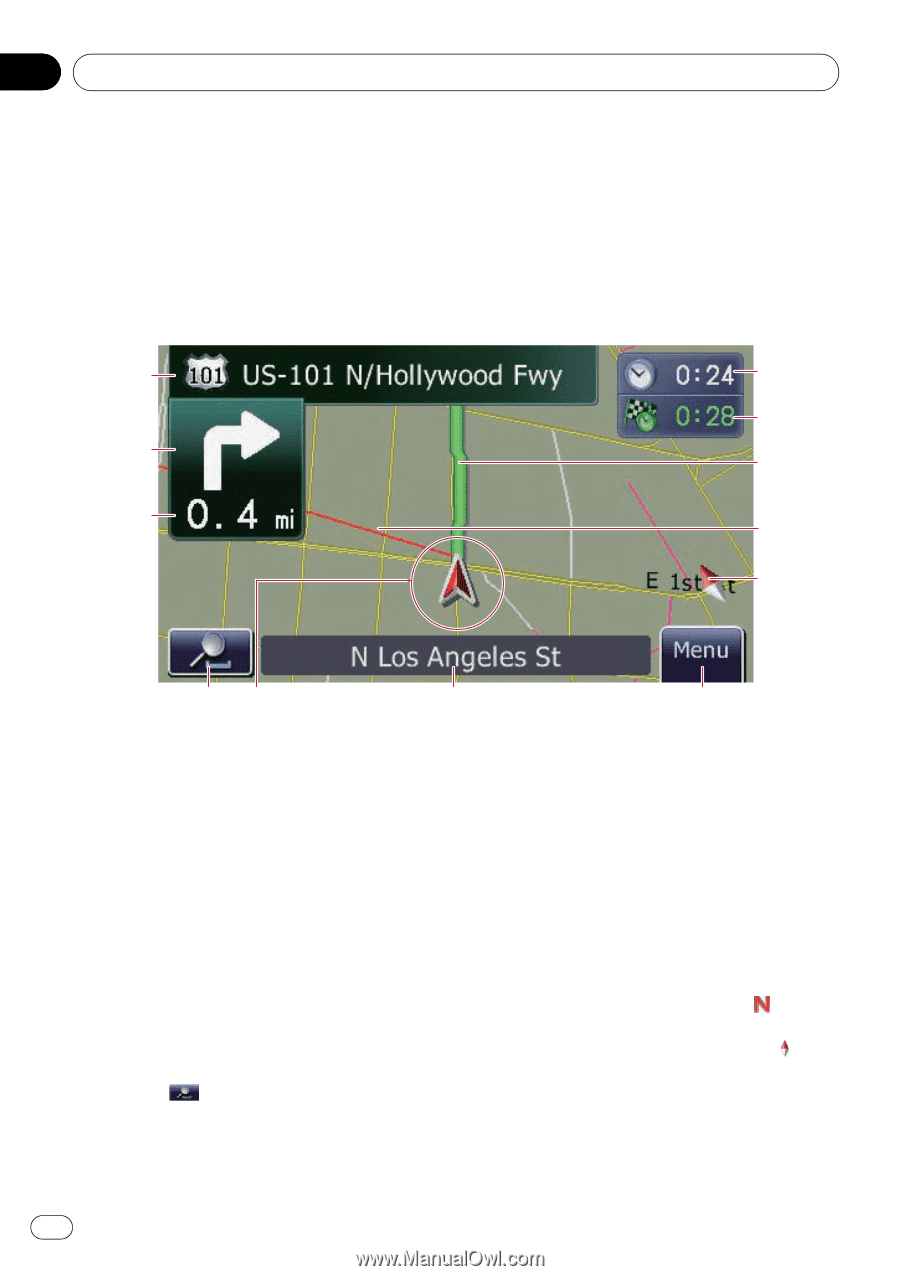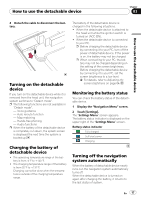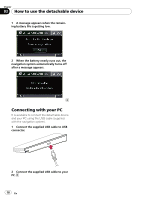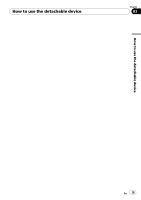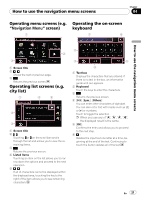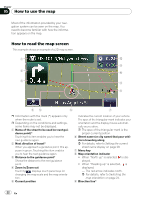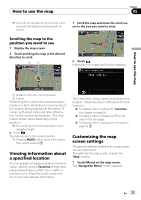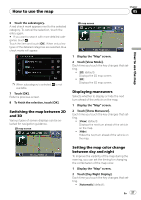Pioneer AVIC U310BT Owner's Manual - Page 22
How to read the map screen, How to use the map
 |
UPC - 012562956299
View all Pioneer AVIC U310BT manuals
Add to My Manuals
Save this manual to your list of manuals |
Page 22 highlights
Chapter 05 How to use the map Most of the information provided by your navigation system can be seen on the map. You need to become familiar with how the information appears on the map. How to read the map screen This example shows an example of a 2D map screen. 1 c b 2 a 3 9 8 45 6 7 p Information with the mark (*) appears only when the route is set. p Depending on the conditions and settings, some items may not be displayed. 1 Name of the street to be used (or next guidance point)* Touching this item enables you to hear the next guidance again. 2 Next direction of travel* When you approach a guidance point, this appears in green. Touching this item enables you to hear the next guidance again. 3 Distance to the guidance point* Shows the distance to the next guidance point. 4 Zoom in/Zoom out Touching displays touch panel keys for changing the map scale and the map orientation. 5 Current position Indicates the current location of your vehicle. The apex of the triangular mark indicates your orientation and the display moves automati- cally as you drive. p The apex of the triangular mark is the proper current position. 6 Street name (or city name) that your vehi- cle is traveling along = For details, refer to Setting the current street name display on page 28. 7 Menu key 8 Map orientation indicator ! When "North up" is selected, is displayed. ! When "Heading up" is selected, is displayed. - The red arrow indicates north. = For details, refer to Switching the map orientation on page 24. 9 Direction line* 22 En