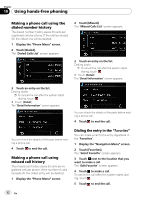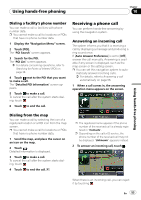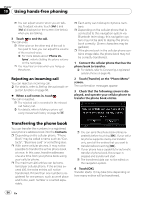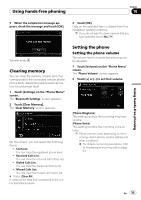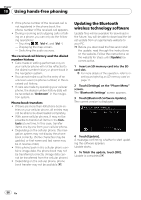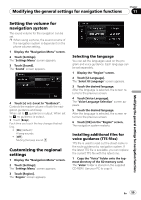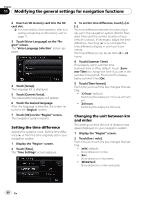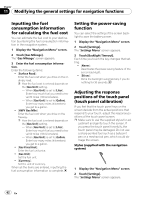Pioneer AVIC U310BT Owner's Manual - Page 57
Notes for hands-free phoning, Using hands-free phoning - navigation hang
 |
UPC - 012562956299
View all Pioneer AVIC U310BT manuals
Add to My Manuals
Save this manual to your list of manuals |
Page 57 highlights
Using hands-free phoning Chapter 10 Using hands-free phoning 1 Touch [Settings] on the "Phone Menu" screen. The "Bluetooth Settings" screen appears. 2 Touch [Auto Connect]. Touching [Auto Connect] switches between [On] and [Off]. p Automatic connection is performed in the registration number order. p Some cellular phones do not support automatic connection. Editing the device name You can change the device name to be displayed on your cellular phone. (Default is [PIONEER NAVI].) 1 Touch [Settings] on the "Phone Menu" screen. The "Bluetooth Settings" screen appears. 2 Touch [Edit Name]. The keyboard to enter the name appears. 3 Touch to delete the current name, and enter the new name by using the keyboard. 4 Touch [OK]. The name is changed. p Up to 16 characters can be entered for a device name. Notes for hands-free phoning General notes ! Connection to all cellular phones featuring Bluetooth wireless technology is not guaranteed. ! The line-of-sight distance between this navigation system and your cellular phone must be 10 meters or less when sending and receiving voice and data via Bluetooth technology. However, the actual transmission distance may be shorter than the estimated distance, depending on the usage environment. ! With some cellular phones, the speakers of the system may not produce a ring sound. ! If private mode is selected on the cellular phone, hands-free phoning may be disabled. Registration and connection ! Cellular phone operations vary depending on the type of cellular phone. Refer to the instruction manual that came with your cellular phone for detailed instructions. ! With cellular phones, phone book transfer may not work even though your phone is paired with the navigation system. In that case, disconnect your phone, perform pairing again from your phone to the navigation system, and then perform the phone book transfer. Making and receiving calls ! You may hear a noise in the following situa- tions: - When you answer the phone by using the button on the phone. - When the person on the other end of line hangs up the phone. ! If the person on the other end of the phone call cannot hear the conversation due to an echo, decrease the volume level for handsfree phoning. This may reduce the echo. ! With some cellular phones, even if you press the accept button on the cellular phone when a call comes in, hands-free phoning may not be performed. ! The registered name appears if the phone number of the received call is already registered in the phone book. When one phone number is registered under different names, the name that comes first alphabetically is displayed. En 57