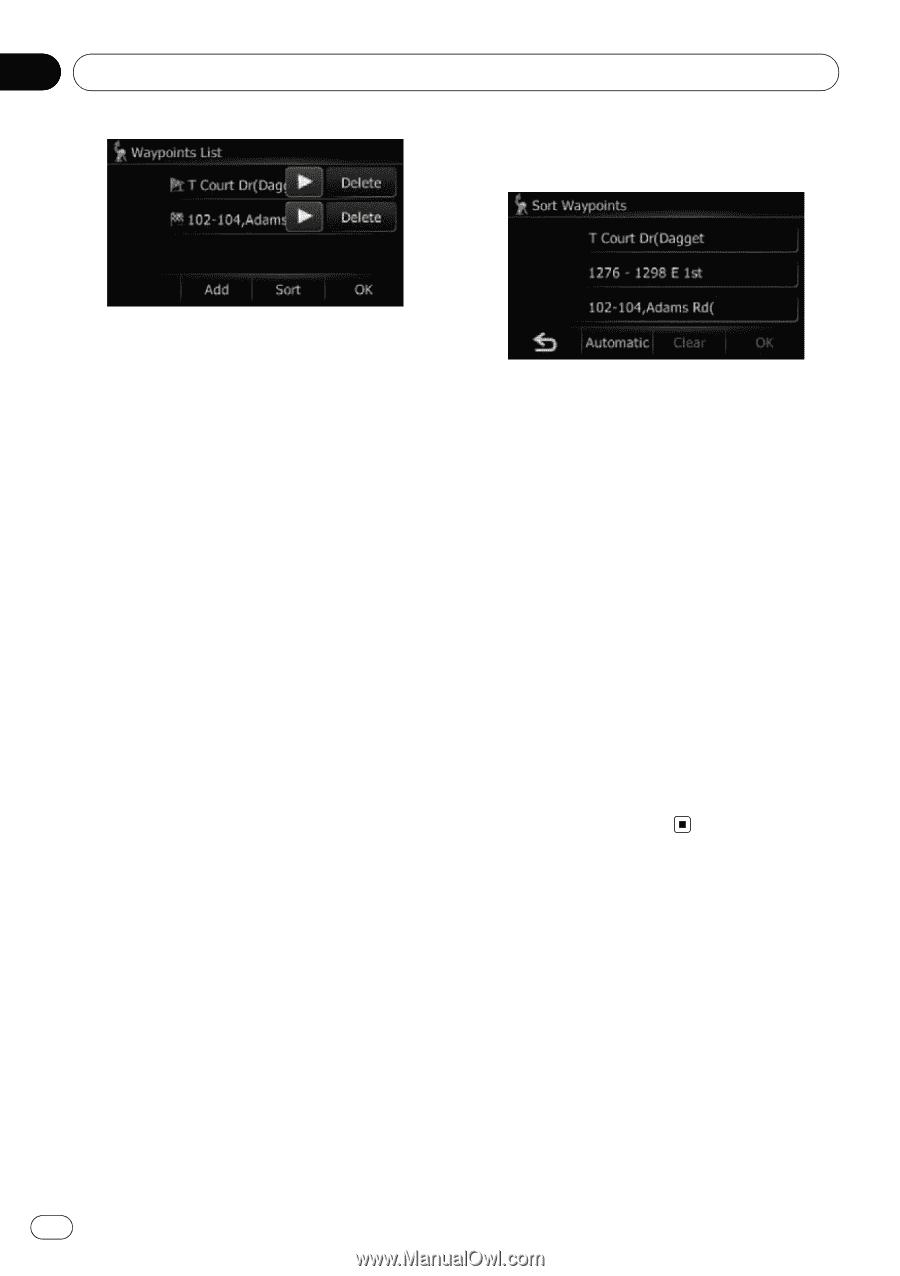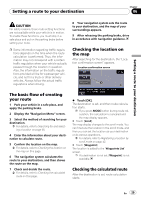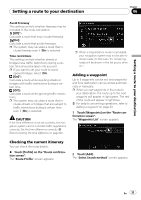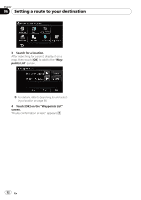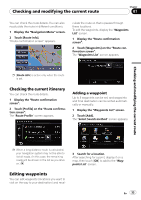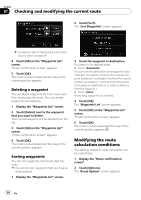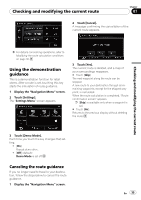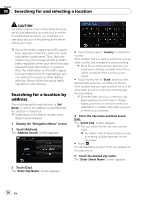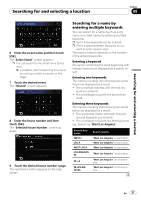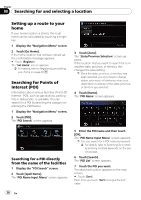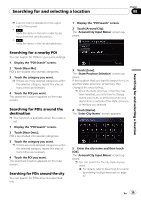Pioneer AVIC U310BT Owner's Manual - Page 34
Modifying the route, calculation conditions, Checking and modifying the current route
 |
UPC - 012562956299
View all Pioneer AVIC U310BT manuals
Add to My Manuals
Save this manual to your list of manuals |
Page 34 highlights
Chapter 07 Checking and modifying the current route 2 Touch [Sort]. The "Sort Waypoints" screen appears. = For details, refer to Searching for and selecting a location on page 36. 4 Touch [OK] on the "Waypoints List" screen. "Route confirmation screen" appears. 5 Touch [OK]. The route is recalculated and the map of the current position appears. Deleting a waypoint You can delete waypoints from the route and then recalculate the route. (You can delete waypoints successively.) 1 Display the "Waypoints List" screen. 2 Touch [Delete] next to the waypoint that you want to delete. The touched waypoint will be deleted from the list. 3 Touch [OK] on the "Waypoints List" screen. "Route confirmation screen" appears. 4 Touch [OK]. The route is recalculated and the map of the current position appears. Sorting waypoints You can sort waypoints and recalculate the route. p You cannot sort waypoints that you have al- ready passed. 1 Display the "Waypoints List" screen. 3 Touch the waypoint or destination. Put them in the desired order. # Touch [Automatic]. You can sort the destination and waypoints automatically. The system will show the nearest waypoint (distance in a straight line) from the current location as waypoint 1, and sort the other points (including your destination) in order of distance from the waypoint 1. # Touch [Clear]. The sorting waypoints is canceled. 4 Touch [OK]. The "Waypoints List" screen appears. 5 Touch [OK] on the "Waypoints List" screen. "Route confirmation screen" appears. 6 Touch [OK]. The route is recalculated and the map of the current position appears. Modifying the route calculation conditions The settings related to route calculation can be customized. 1 Display the "Route confirmation screen". 2 Touch [Options]. The "Route Options" screen appears. 34 En